Many of you must have upgraded your Windows 8/8.1 into Windows 10? How was your experience with it? If you are reading this post, I don’t think it was a great experience. Are you facing the most common problems that most of the Windows 10 users are facing? Did you receive a popup message saying that ‘Critical Error in Windows 10- Start Menu and Cortana aren’t working? You are not the only one who is facing this problem, many others are there and, therefore, we have come up with all the possible solutions for the Critical Error in Windows 10.
Possible Solutions To Fix Critical Error in Windows 10

Attempts have been made to escape the problem by rebooting the system, refreshing the system, creation of a new account, but the sad news is that it has failed most of the times. So, the solution that we offer is a bit different. We would like to inform you that there is no permanent fix/solution for the Critical Error in Windows 10 that most of the users are facing.
Microsoft is still trying to sort the problem and as there is no permanent fix of the Critical Error in Windows 10. We have come up with a temporary fix to solve the problem of Critical Error in Windows 10 that is preventing the Start Menu and Cortana from working.
First Temporary Fix For Critical Error in Windows 10
Here comes our first troubleshooting step to fix critical error in Windows 10. Most of the users have solved this error with this fix. check your luck.
Step 1:
Since your start menu isn’t working, you need to hold down the Shift key, while pressing the power option. The restart icon will appear, click on that.
Another way of doing it is by entering the Window Recovery Environment > Troubleshoot > Advanced Options > Startup Setting > Restart.
If normal Restart didn’t work, try the below-mentioned step which will restart your machine in safe mode. 99% of users found this trick working.
You can also restart your PC/laptop by pressing the “Windows key and R” key together. The Run command box will open, type ‘msconfig’.
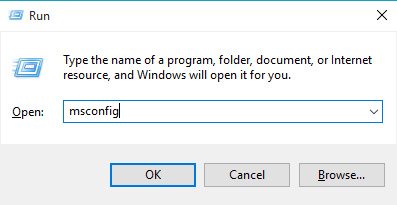
It will automatically open the System Configuration module and then click on the ‘Boot‘. Now tick the box beside ‘Safe Boot‘ and pick ‘Networking’.
Click Apply. This will restart your system in a Safe Mode with Networking.
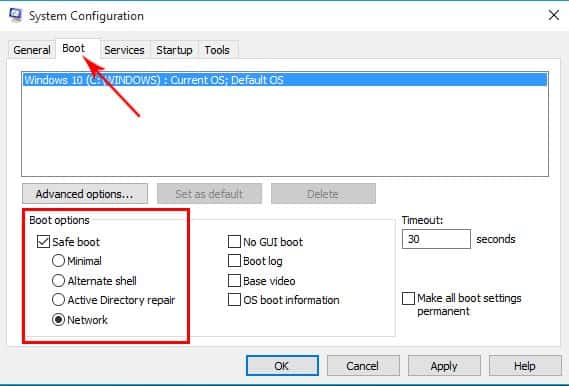
Once you are restarted in Safe Mode with Networking, run the same ‘msconfig‘ command in Run box and now uncheck ‘Safe Boot‘ under the ‘Boot‘ tab and click Apply.
Now your PC/Laptop will restart normally and hopefully, you won’t see the critical error in Windows 10 anymore.
Second Temporary Fix For Critical Error in Windows 10
Step 1: Search PowerShell and right-click on PowerShell icon and select “Run as Administrator”.
Step 2: Paste the script mentioned below.
Get-AppXPackage –AllUsers | Foreach {Add –AppXPackage –DisableDevelopmentMode –Register “$($_.InstallLocation)AppXManifest.xml”}
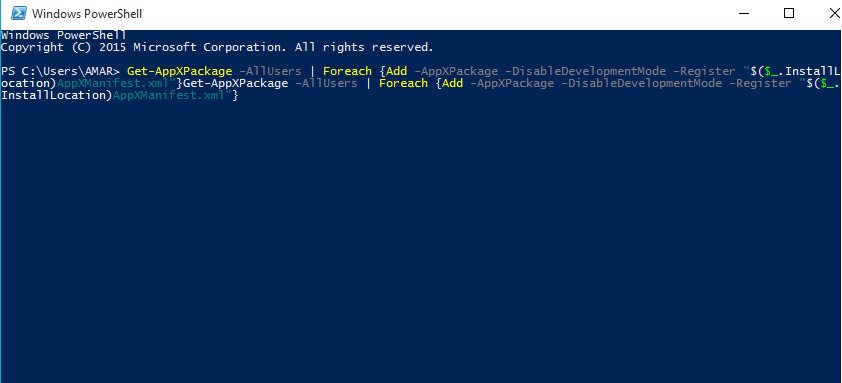
Step 3: You need to wait as PowerShell will take a few minutes to carry out the process.
Step 4: Ignore if any error message is displayed on the screen.
Step 5: When the process is completed, press on the start menu to check whether it is working or not.
Third Temporary Fix For Critical Error in Windows 10
Microsoft has come up with Windows 10 Cumulative Update KB3093266. Try installing the update but it’s my duty to tell you that this alone won’t fix the problem. You have to wait for further updates from Microsoft to fight against the Critical Error in Windows 10.
The Microsoft team has come up with a statement saying, ‘This update contains more improvements for anyone who’s been seeing issues with start menu reliability or the critical error dialogs mentioning start and/or Cortana-def jump on it if you’re one of those impacted. Team continues to actively investigate other underlying causes for these issues, we appreciate your patience.’
Yeah, my friend, you read it write the Critical Error in Windows 10 is a test of your patience, so you need to show some patience.
Fourth Temporary Fix For Critical Error in Windows 10
To carry out this temporary fix for Critical Error in Windows 10, you need to have Avast antivirus on you computer.
Step 1: Go to My Computer and open C Drive (your installation directory)
Step 2: Navigate to Program Files.
Step 3: Open the Avast folder.
Step 4: Run Avast UI.
Step 5: Go to the ‘Setting’ option and click on ‘Update’.
Step 6: Restart your PC/ laptop after the update is done.
Some users in Reddit claimed, Avast antivirus is the culprit in their cases. So it is advised to uninstall or update Avast on your machine to solve critical error in Windows 10.
Check this gudie from WikiHow to uninstall Avast Antivirus completely to fix critical error in Windows 10
Fifth Temporary Fix For Critical Error in Windows 10
Step 1: Turn off your PC/ laptop.
Step 2: When your PC/ laptop starts rebooting again, press F8 repeatedly in a quick succession.
You might hear a few beeps while pressing the F8 key again and again. Chances are there that when your Windows 10 starts operating, there will be no pop up about a problem stating Critical Error in Windows 10. (This particular fix for critical error may not work on all laptop brands)
Sixth Temporary Fix For Critical Error in Windows 10
Step 1: When the Critical Error in Windows 10 message appears, click on ‘logout’ there.
Step 2: The Power button in the bottom right, has ‘Restart’ option, click on it and hold down the Shift key.
Step 3: Keep on pressing the Shift key till your PC/ laptop shuts down and restarts again.
Step 4: Windows menu will appear on the screen, the last option on the menu has to be pressed as it will enable you to return to the previous version of the Windows.
Step 5: If the Login Window appears again, then repeat the above steps until the menu appears on the screen.
Seventh Temporary Fix For Critical Error in Windows 10

This fix might sound silly to many of my readers, but it has worked for few users. As there is no harm in trying, give it a shot. Turn PC on. When the error message regarding Critical Error in Windows 10 is shown, disconnect the power supply. Wait for few minutes and then turn your PC on again. The Critical Error in Windows 10 has magically disappeared for few users after this step.
This silly trick will only work on desktops/PC. For laptops, you may remove the battery if your machine allows it. Just give it a try and we can’t assure this fix for critical error in Windows 10 will work for all.
Bonus: For Critical Error in Windows 10 [Solved]
If nothing worked for you, try the System Restore feature in Windows 10. This will surely solve the Critical error in Windows 10 magically in a matter of minutes. Please note this may lead to few data lose but I don’t think you have a better choice.
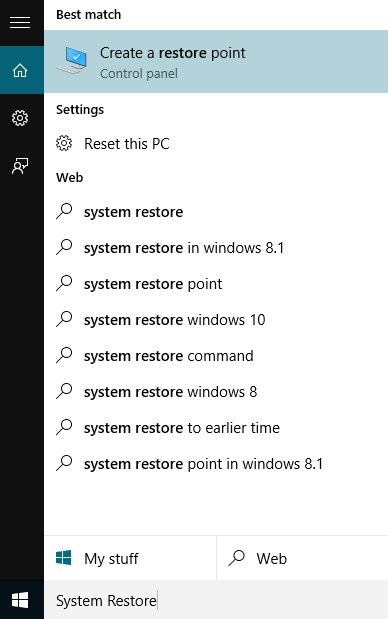
This will only work if you have already created any restore point before critical error rises.
I know how you might be feeling without any permanent fix for Critical Error in Windows 10. But don’t we all know that something is better than nothing? Then, why not try the above temporary fixes for Critical Error in Windows 10 until Microsoft comes up with a permanent fix to solve the problem? Comment below if any of the above mentioned temporary fixes worked for you.

In order to fix Critical Error – Start menu not working, it’s advised that you end Local Security Authority Process using Task Manager
Booting to safe mode sometimes works then by next other days you’ll encounter it again.
better to do a backup of your important files and data then create a new fresh admin account delete the corrupted one.
first method of rebooting in safe mode worked for me too
I’m glad it worked for you.
Keep visiting Vaishali.
I’m not sure which of the fixes worked, I think it was the F8 technique, but suddenly it started working again. I have my fingers crossed! Thank you!
I solved (well, so far so good) the problem on my Asus laptop when I noticed that my start menu had Windows Defender ‘enabled which was conflicting with the presence of a dedicated anti-virus install (Kaspersky) which would have auto-disabled WD when it as installed.
So my simple fix was to disable the Start Menu entry for WD.
how did u disable WD
I was able to solve the problem by restarting Windows Explorer. Press [ control + shift + esc ] to start task manager, then scroll down to Windows Explorer in the running processes. Right click on Windows Explorer and select restart Explorer. The menu should work without restarting Windows 10. Good Luck!
Just tried this fix. it worked. Temporarily i’m sure but, it was quick and easy and I have access to start menu. THanks bunches
Good
You have to be kidding: “Team continues to actively investigate other underlying causes for these issues, we appreciate your patience”. Haven’t we been waiting for Windows 10 to fix Windows 8 issues? Hasn’t this problem with Windows 10 been plaguing uses for a YEAR now!
Check out our Defense Department mandate to upgrade all their machines to Windows 10:
http://federalnewsradio.com/marine-corps/2016/05/outdated-hardware-snags-marines-migration-windows-10/
What are we going to tell our allies and enemies: “I can’t right now because my Windows 10 machine is not working correctly.”?
I am even more seriously thinking about abandoning Windows/Microsoft and going to Apple or Linux.
I had the same error “critical error – start-menu and cortana stopped working”. Uninstalled drop-box then rebooted the PC. Start menu and Cortana now working properly and no pop-up error messages.
I tried dropbox and fix it, but days later back the problem. Same with Norton, etc, etc, etc.
So far I have tried also a new user, it fix it for few days but back again later or soon. WHat I have seen is that running Norton and after norton analyze “HKEY_….” files, the problem is fix it temporarily. If you reboot and logoff problem came again. So I have learned to live running norton every new session. 🙁
To be honest nothing you can try will fix it definitely.
Seems like it was dropbox for me
This drove me mad – I had a new HP laptop with windows 10 . It worked fine for several months then I got the “Critical error/Cortana not working error” I got this constantly for 3 weeks, then occasionally start menu would work then it wouldn’t and I got the error message again. I read loads of posts and one in particular saying it definitely wasn’t related to dropbox . Today I was so fed up with it I deleted dropbox because I was nopw ready to try anything – and what do you know after restart its working.
I uninstalled Dropbox, rebooted and re-installed Dropbox… and everything works fine again….
I had the problem for three days until I uninstalled DROPBOX, rebooted and re-installed DB.
Everything worked fine … then.
I tried a few of the fixes but nothing has corrected the problem. Fix number 2 got rid of the critical error message most of the time but now I do not have a start menu.
Just went through a few of the fixes and nothing worked until I did this:
Run msconfig and boot to Safe Mode with Networking
Run the Norton Removal Tool from Safe Mode
Reboot and reinstall Norton.
Worked for me. System seems stable now.