There are many times when you need to copy-paste text from your iPhone to Mac or Windows PC. In this situation, what people do is mail themselves and open the mail account on the system. This is surely a long process, but there are few ways that help you to copy paste from iPhone to Windows or Mac and vice-versa and that too in a matter of seconds.
Want to know what are the ways to copy-paste text from iPhone to Windows PC or Mac and vice-versa? If yes, follow the below tutorial that will help you do so. First, we will show you how you can copy paste from iPhone to Mac and vice-versa as Apple has a native system that help you do so. In Windows, we have to download an app which we will cover later in the article.

How to Copy-Paste Text from iPhone to Mac and Vice Versa
If you are using iOS and Mac, you must have heard about Universal Clipboard. This is actually a method that allows you to copy and paste text from your iPhone to Mac and vice versa. If you are using devices which run on iOS and macOS solely you can do the same using Universal Keyboard.
Step 1: Sign into iCloud account
In order to use Universal Keyboard, you first have to sign into your iCloud account on both iPhone and Mac from the same Apple account that you have.
To sign into your iCloud, click on your Profile Name in Settings on iOS devices. Click on Name, Phones Numbers, Email and choose Edit in front of Reachable At and change the Apple ID.
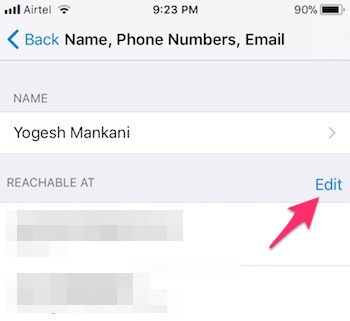
On Mac, find iCloud on System Preferences and choose Account Details to put the same Apple ID you have used on your iPhone.
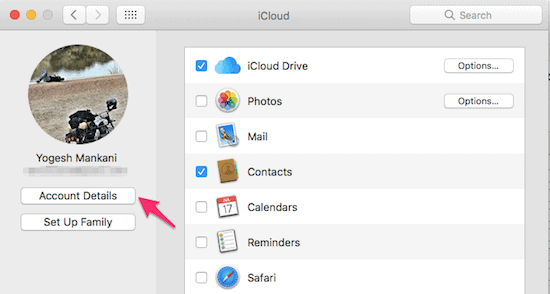
Step 2: Enable Bluetooth and Wi-Fi
Next, you need to make sure to enable Bluetooth of both the devices and are visible to other devices.
Connect both devices to same Wi-Fi and make sure both devices are nearer to each other.
Also Read: 75 Funny WiFi names and WiFi name generator
Step 3: Copy text anywhere in iPhone and paste it on Mac using Cmd+V
Once all the set-up is in place, you can now copy anything you want from iPhone and paste it on Mac device.
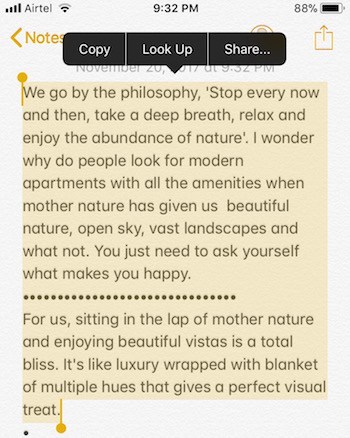
All you need to do is just press Command + V to paste the text you copied from your iPhone recently.
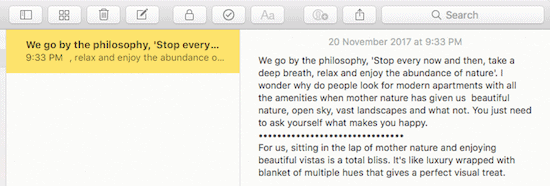
To copy-paste text from Mac to iPhone, you just have to copy your stuff on Mac and double tap to reveal the paste option in iPhone.
This is how you can copy paste text from iPhone to Mac and vice versa. But what if you are a user of Windows? What will you do then? How will you copy paste stuff among the devices which have two completely different operating systems?
Well, thanks to some really cool and handy apps, you can now switch between devices easily without much hula boo. Although these apps aren’t as well functional as Universal Clipboard, they get the work done just as easily.
How to Copy-Paste from iPhone to Windows System and Vice-versa
Here’s one of the best apps which gets the copy-paste job done beautifully between Windows and Mac or iOS operating systems. Let’s see how you can copy paste from iPhone to Windows system and vice versa.
Step 1: Download and install Pushbullet
You need to first download and install Pushbullet on both Windows and iPhone devices.
Download PushBullet on Windows | PushBullet on iPhone.
Step 2: Sign in Google+ or Facebook
Launch Pushbullet in Windows device and iOS, sign in using your Google+ or Facebook account.
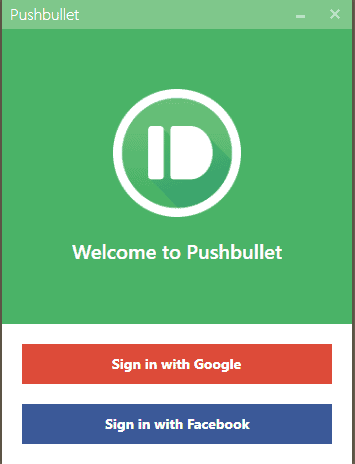
After signing in with the same account on both Windows and iPhone, click on the All Devices section.
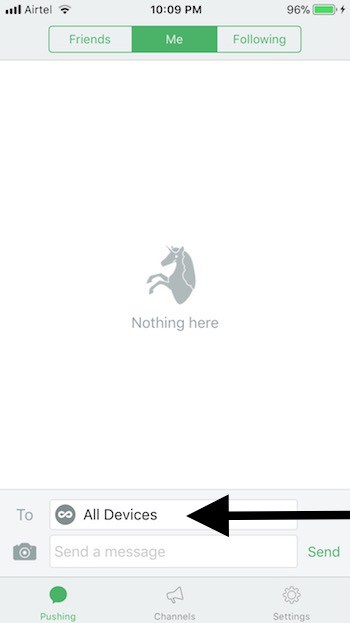
Step 3: Select the device to paste the copied text
Here you will find the list of devices where you have signed from the same Google or Facebook account. Choose the device where you want to send the text.
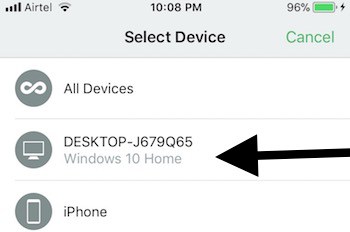
After selecting the device, copy text from your iPhone and paste it in the text box below the device name and click on Send.
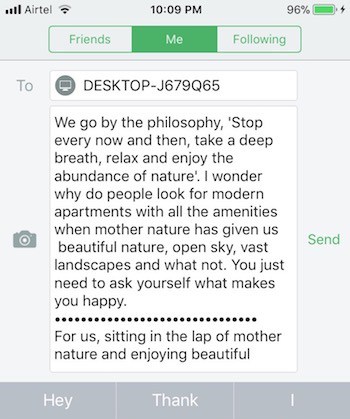
Step 4: Retrieve the text from Pushbullet Windows app
Now, you have to check your Windows desktop app and select People tab on the sidebar. Here you will find your text that you copied from the iPhone. That’s it, this is how you can copy-paste text from iPhone to Windows.
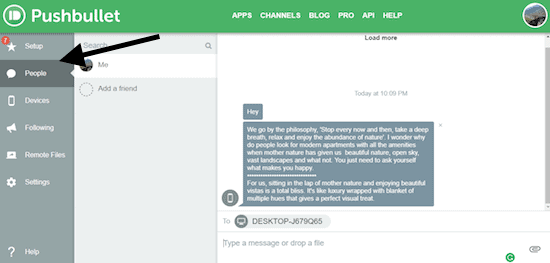
To copy-paste text from Windows to iPhone, select Devices tab and follow the same procedure as above.
This is how you can copy paste from iPhone to Windows and Mac. Although the Universal Keyboard is a far handier version which does the copy paste job in a seamless manner, Windows users have to do with the available apps to get the job done.

Hi,
I have no words to thank you for this very helpful article.
Glad to find your post. It is very important to me.
Thank you very much for sharing this full of knowledge article with us and waiting for more articles.
Thank you