Although Spotify offers an endless sea of music, there’s a catch – the songs you download are DRM-protected, which only allows you to listen to them within the Spotify app. But what if you want to listen to them on any device? A widely adopted method is to convert the audio into universal MP3 files, which are compatible with most devices.
This article introduces 3 ways with online Spotify to MP3 converters, and we’ll show you how to break free step by step and enjoy your favorite tunes wherever you go.
Convert Spotify to MP3 Using Professional Music Converter
For enjoying your favorite Spotify music on any device, TuneFab Spotify Music Converter comes as an excellent Spotify ripper. This tool stands out for two key reasons: it can convert songs into different formats, such as MP3, M4A, FLAC, and more. It also promises to keep your music sounding fantastic by allowing you to select lossless audio formats and set high sample rates and bitrates. Let’s explore how TuneFab can make a difference for you.
Key Features of TuneFab Spotify Music Converter
- High Quality – Select lossless music formats and set high sample rates and bitrates
- Preserve ID3 Tags – Retain artist names, album covers, album names, and album IDs
- Superfast Speeds – 35X faster downloads converting Spotify to MP3, M4A, FLAC, and beyond
- Batch Conversion – One-click conversion for downloading singles, albums, playlists, podcasts, and more
- Ease of Use – Just drag and drop to download Spotify songs for free without a Spotify Premium subscription
Let’s now explore how to use TuneFab Spotify Music Converter step by step to convert Spotify to MP3 online.
Step 1: Launch TuneFab Spotify Music Converter, and enter the built-in Spotify web player. Then log into your Spotify account.
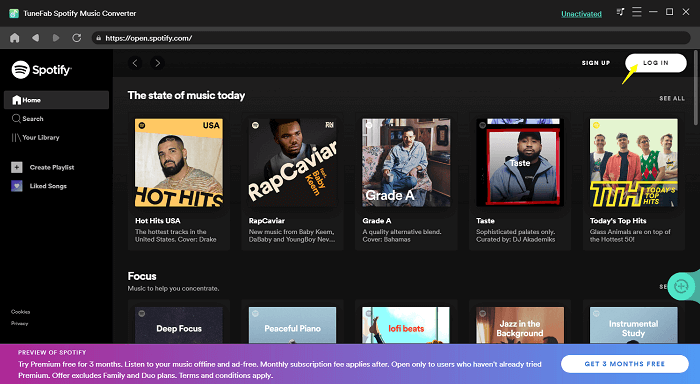
Step 2: Add Spotify songs to download by either dragging them to the “+” button or by clicking for automatic recognition.
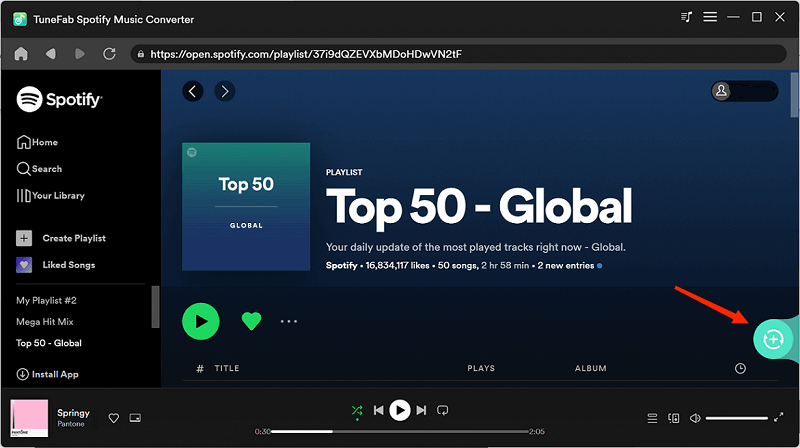
Step 3: Once you’ve selected the wanted Spotify songs, you can set the output format for an individual song, or make it for all songs by choosing the format on “Convert all files to“. Then click “Convert All” to initiate Spotify to MP3 conversion.
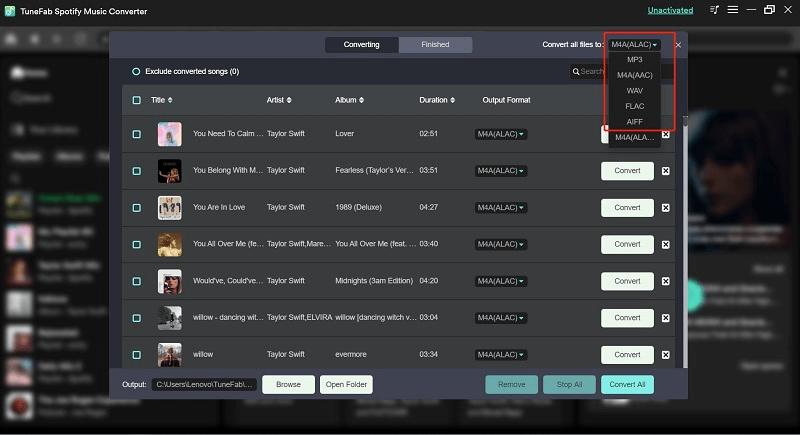
Step 4: Once the downloads are complete, click the “Finished” button to check the downloaded music. You can click “View Output File” to open the location where the music files are saved.
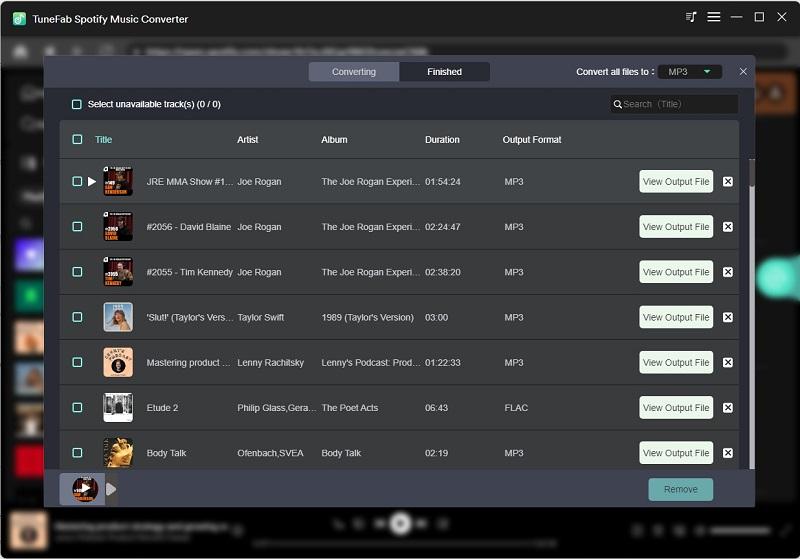
Convert Spotify to MP3 Using Online Tool
Desktop software offers multiple handy and effective functions. But what if downloading extra apps seems like a hassle? With Spotify’s online tool, you can easily download your favorite music directly.
SpotifyDown is an amazing application that quickly converts Spotify music to MP3 and various other audio formats. Just copy and paste the Spotify link into Spotifydown’s form, hit a button, and you’re all set! The details are as follows:
Step 1: Open your Spotify App.
Step 2: Find the song/album and click the “3 dots” button. Click “Share,” and then “Copy Link“.
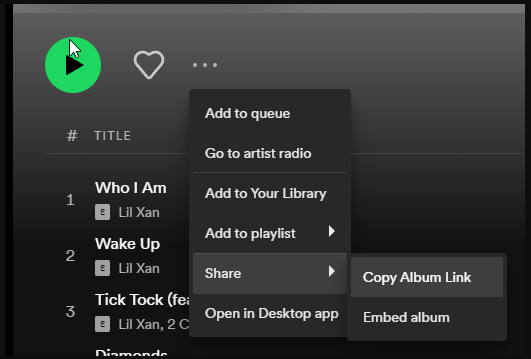
Step 3: Paste the link to the SpotifyDown. Finally, press “Search“.
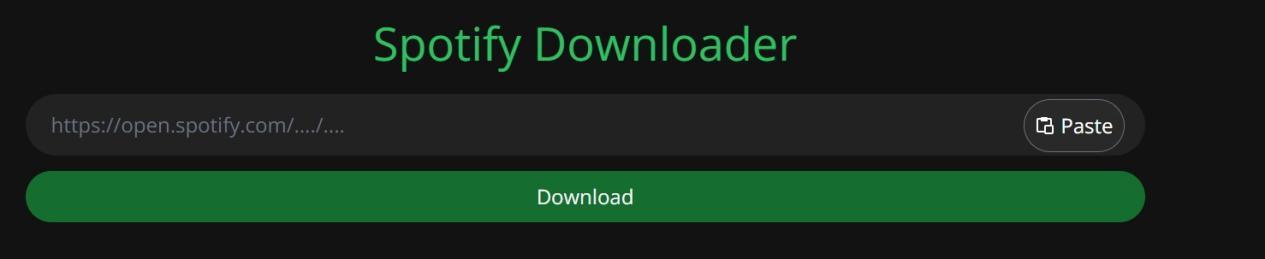
Step 4: Wait for the processing to finish and click the “Download” button. After a while, the Spotify audio will be downloaded to local MP3 files.
By following easy steps, you can quickly convert your favorite songs without the need for additional software. However, while the process is straightforward and accessible to anyone, there are some drawbacks to consider.
Pros:
- Convert Spotify songs to MP3 without downloading extra software
- The process is easy for anyone
- No cost to use the tool
Cons:
- The MP3 files might not sound as good as the originals
- Some songs might not convert properly
- Inability to customize output parameters
Convert Spotify to MP3 Using Mobile Program
Before, we discussed online tools for computers, but what about when you’re on your mobile device? That’s when Telegram steps in. By utilizing Telegram, you can easily access a Spotify MP3 Telegram bot for downloading free music, regardless of whether you’re using an Android or iOS device.
This bot eliminates the need for any setup or sharing of your Spotify account login details. Simply search for “@Spotify Music Downloader” on Telegram to begin. Here are the details:
Step 1: Install Telegram first, then open the app and tap the search icon at the top. In the search bar, type “Spotify Music Downloader” and look for the bot with that name in the search results. Tap on it to add the bot to your Telegram.
Step 2: Then you can copy and paste any Spotify track link to the chat box. It will start downloading music for free.
Step 3: Tap the Share button and save to Files after the music is downloaded.
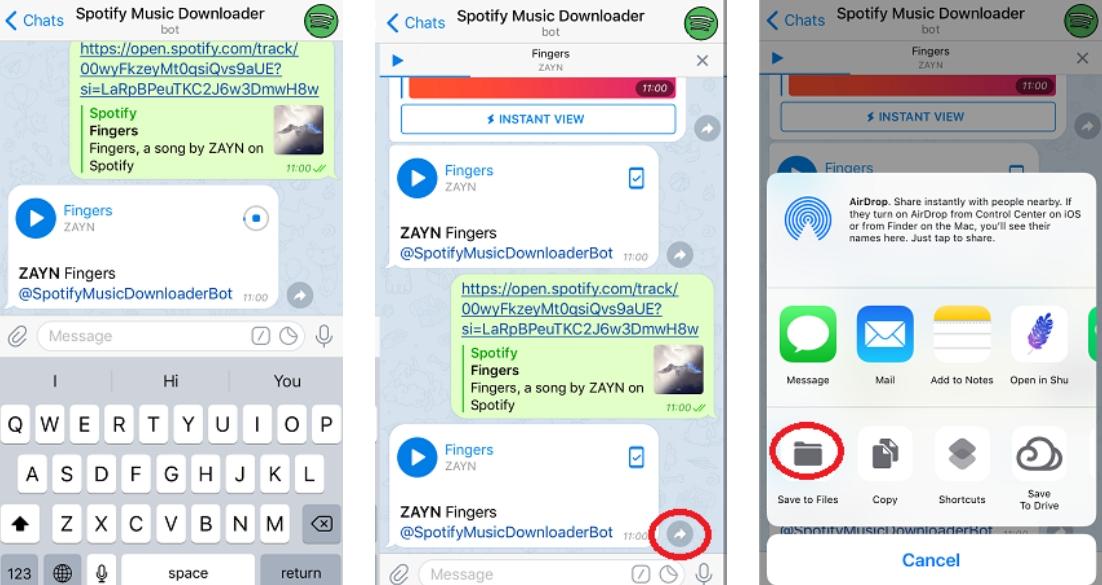
Once you’ve followed the steps to initiate Telegram and downloaded your desired music, it’s essential to weigh the pros and cons of this method.
Pros:
- Convenient access to free music downloads via Telegram
- No need to setup or share Spotify account login information
- Simple and easy-to-use interface on Telegram.
Cons:
- Low success rate in downloading songs
- Lack of guaranteed audio quality
- Inability to download multiple songs simultaneously
Conclusion
In conclusion, there are 3 different ways to turn Spotify songs into MP3 files. If you want more control and higher quality, you might prefer using a desktop tool like TuneFab Spotify Music Converter.
But if you just want something quick and easy, an online tool like Spotifydown could work. And if you’re on your phone, you can use Telegram. Each method has its pros and cons, so it depends on what matters most to you.

Hey!
Could you provide a link for SpotifyDown?