Every Mac user always tends to be looking for something new in every software and or in general anything they use. In 2015, Eltima had launched the perfect alternative for the Mac Finder Commander One that had amazing features making tasks easier for every user. It was an ultimate dual-panel file manager that could handle multiple tasks at a time and also can be used as an FTP client when needed.
To take things up a notch, the company decided to launch an updated version to this File Manager, the Commander One 2.0. It is here to give you an entirely new interface and cool new features. The previous version has been a huge success and the user are loving it in every sense. But if we are getting new updates and features who wouldn’t like to try it out. So we got our hands on to the updated version and here is our review.
If you are not familiar with Commander One file manager, we recommend reading our detailed review of Commander One 1.0.
What is Commander One 2.0?
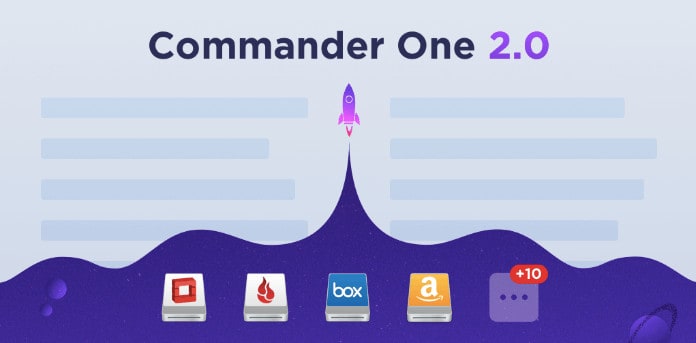
Commander One 2.0 is a dual-panel file manager with more stability and advanced features something you will never find in your basic Mac Finder. This is a brilliant piece of software that has been made to make work faster and smoother on your Mac Operating System.
It has been integrated with loads of connections and supports Backblaze, Box, Dropbox, FTP, One Drive, Google Drive in their list.
Commander One is here to boost up your productivity and enhance the way you have been using Mac all this time. The dual-panel window makes it easier to do multitasking along with an unlimited number of tabs that you can open in it. The best part of this is you can easily copy, paste and edit files in a very much easier way.
How to Install Commander One 2.0 on your Mac
Commander One 2.0 is very easy to install on your macOS device when you follow a few simple steps. Here are the steps to download and install Commander One 2.0 on your MacBook:
Step 1: Download Commander One 2.0
- Visit the official product page of Commander One from Eltima software.
- Scroll down and click on “Download” button.
- Save the commander.dmg file on your desktop.
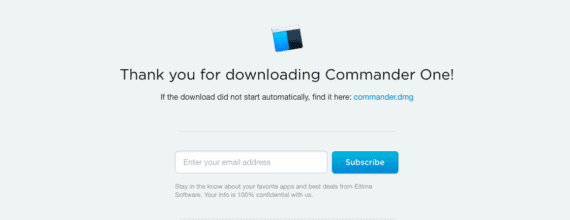
Step 2: Install and Launch Commander One 2.0
- Double-click the commander.dmg file downloaded earlier to begin the installation process.
- From the new window that pop-up on your screen, drag and drop the Commander One to Applications folder.
- You can open the Commander One 2.0 anytime from the Launchpad.
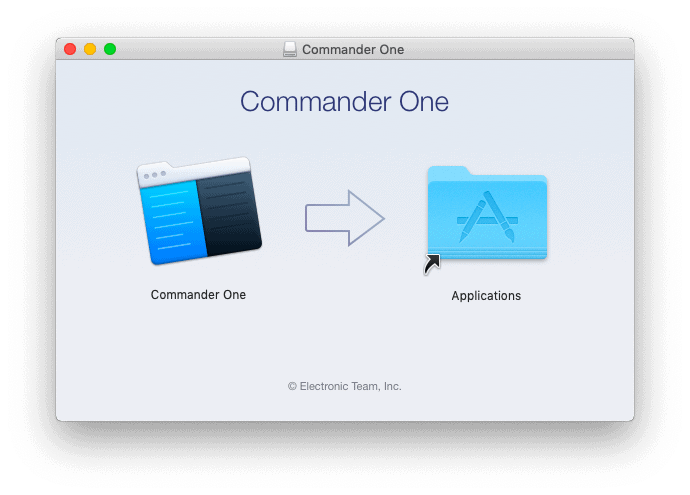
Also Read: How to Hide Desktops Icons on your Mac
What’s new in Commander One 2.0?
You might be very curious to know what so special in Commander One 2.0 that you can’t find in the previous version. Without any further ado let’s see what news in the latest version.
1. Support for Backblaze and Box
The new updated version of Commander One file manager now supports Backblaze.com and Box.com connection directly through the application downloaded in your Mac. You will not require to open your browser or any other separate window to access your files from different cloud storages.
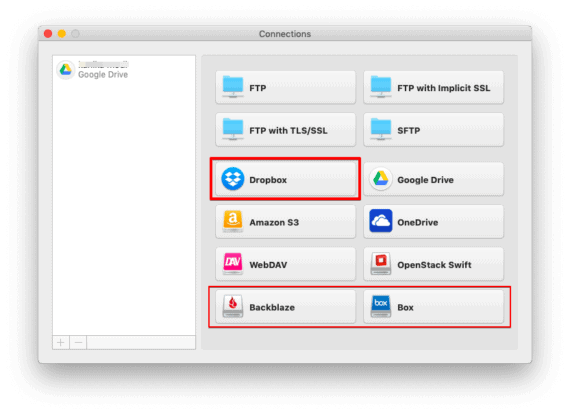
Just click on the “Connections” icon on the top right corner and a new window will pop up with all the connection that has been added into the list along with the existing one. Here you can add a new connection once and access the files from the cloud right through the Commander One file manager.
2. Supports “Shared with me” on Google Drive
Commander One 2.0 now has the ability to help you work with the “Shared with me” folder on Google Drive. You can simply connect your Google Drive account to the application and access all the files on your cloud from your Mac.
1. Click on the “Connections” icon on the top right corner.
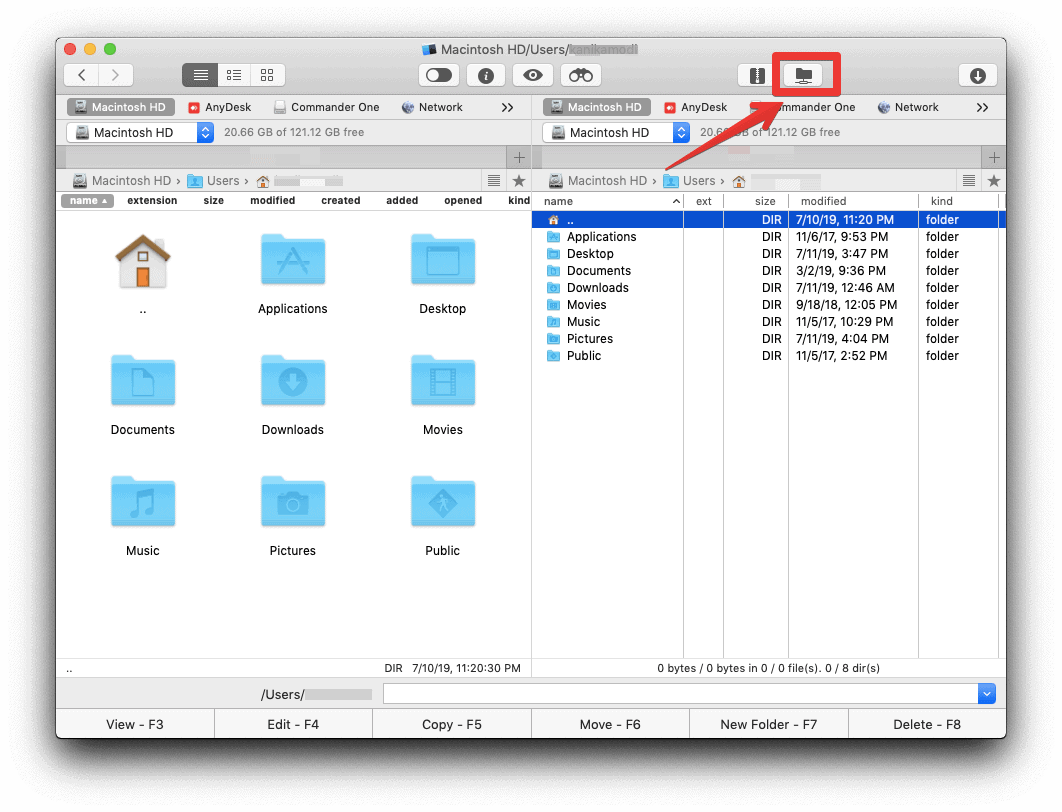
2. Select “Google Drive” and allow Commander One to access your drive.

3. Select your profile from the list and you can access the “Shared with me” folder directly from the file manager.
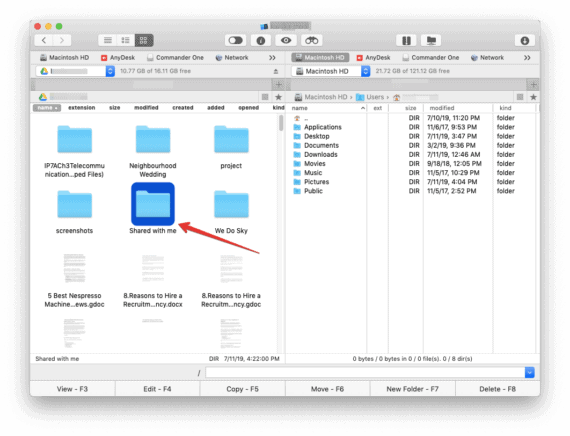
3. New Connection for Open Stack Swift
In the connection menu, we have the Open Stack Swift connection option under it. The new Commander One file manager now supports the Keystone authentication services v1 and v2.
These authentication services will provide common and token-based authorization. We have still had to wait though for another update to use the Version 3 of Swift Keystone.
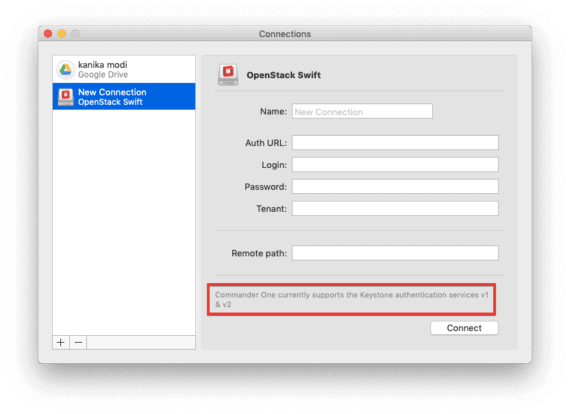
4. New Addition to Amazon S3
Commander One now have the option to choose Server Endpoint in the connection type on Amazon S3. Also, it now supports CN-north-1 Beijing, EU-north-1 Stockholm regions. These endpoints will provide much more reliable and highly scalable connection to Amazon S3.
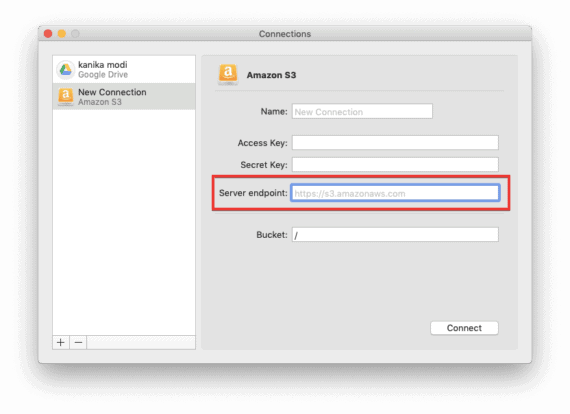
5. Supports Dark Mode from MacOS 10.14
To use dark mode in Commander One 2.0, you need to enable the Dark Mode on your macOS device. To do this, click on the Apple icon on the top left side of the screen and choose System Preferences. Now click on the General tab and select Dark option beside Appearance.
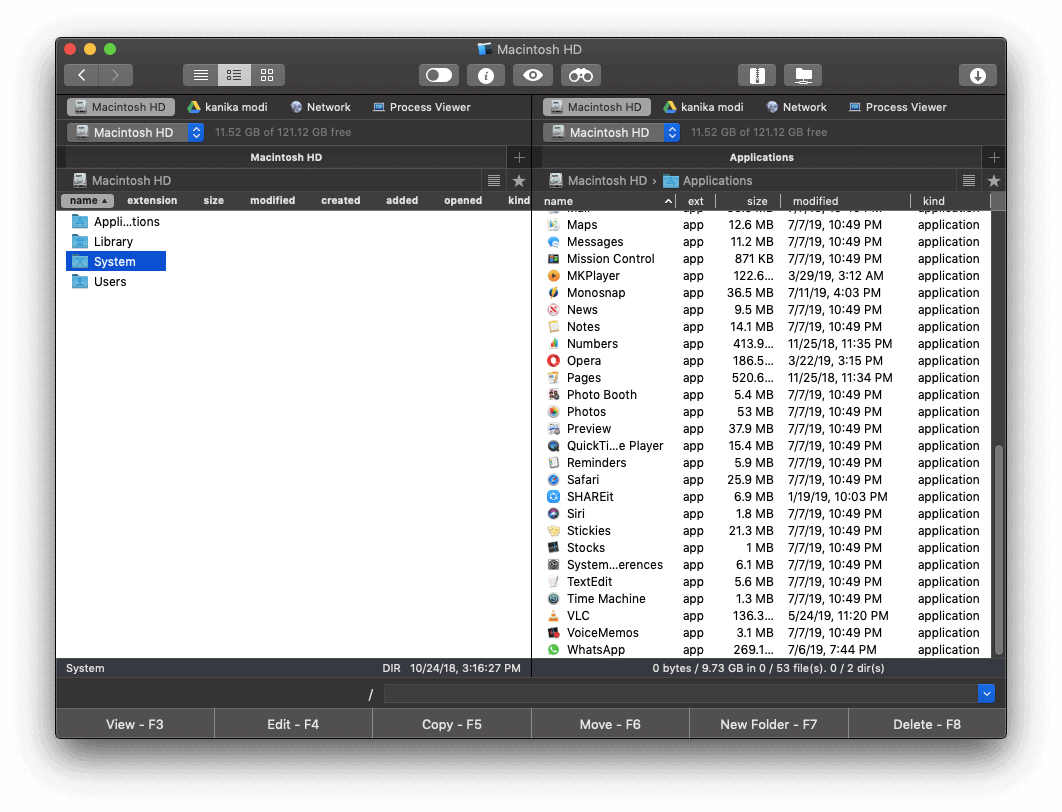
Other Added Features
- Can now configure the appearance of built-in-preview and terminals.
- Supports the SSH keys for the SFTP connections.
- You can now open and edit files on the cloud, archives, MTP and other iOS devices.
- Supports Finder Extensions and Finder Tags.
- Change UI language from app Preferences.
What has been fixed in the New Version?
The older version Commander One had been facing certain issues with few functions as reported by the users. Though there isn’t a lot to be noted down but well enough to draw attention.
- The AZERTY keyboard is now working fine.
- Support of the Cyrillic characters for FTP connections.
- The icon for symbolic link.
Apart from these, there are certain functions that have been improved into the new Commander One 2.0. Let’s take a look.
- The functionality of the built-in terminal has been given a major improvement to what we had seen in the previous version of the software. Better UI and stability.
- If you were worried about the size of the icons, the company has improved it by changing icons size every time you change the font size.
- The WebDAV connection has been given a great thought over and now works like a beast with better speed.
- MTP devices have been working great since the update.
- UTF-8 has been brought to the FTP connections to increase more compatibility further.
- Lastly, the operation queue functionality has made better than what we had seen in the older version.
Conclusion
There are some other minor fixes too that has overall brought a huge impact to Commander One. If you wish to know more about changelog, you can read the official blog post here.
The free version of Commander One will be sufficient enough for casual users. But if you are looking for more you can try out the Commander One Pro Pack 2.0 which will cost $29.99 for a single system and for a team of 5 you can get it for $99.99 excluding GST. But I would recommend to try out the free version and if need persists you may go for the pro version along with “Lifetime upgrades guarantee” add-on which costs you extra $50 for lifetime free updates.
If you are an existing Commander One user without “lifetime upgrades guarantee” add-on and wish to upgrade to v2, then you can get flat 50% coupon. You can contact the Eltima support at support@eltima.com for additional information.
After this major update, we can say that this is one of the best File Manager for macOS and continues to make things better every time. We are expecting to see more updates and cloud connections in the next updates.
