- User Interface
-
9
- Workflows
-
9
- Image Generation
-
8
- Image Editing
-
8
- Downloads Quality
-
9
- Prompts
-
8
- Pricing
-
7
Booth AI offers powerful generative AI capabilities that let you create high-quality lifestyle photos for e-commerce platforms. With Booth AI, you can easily generate unlimited images using prompts, AI models, and product details.
The user interface, customizable prompts, and image editing features stand out in Booth AI. It offers various subscription plans and credits are deducted only when you download the generated image.
Booth AI has tapped into Generative AI and is flying with the technology. The tool is handy for anyone selling products on social media and eCommerce platforms like Shopify and Etsy. The service lets you easily create top-notch lifestyle photos by uploading a reference image of your product and specifying the shot you’d like to generate.
Booth.AI generates images from prompts or natural language descriptions. It is fast and easy to use and may be considered your personal photographer, serving you high-resolution, 4k images.
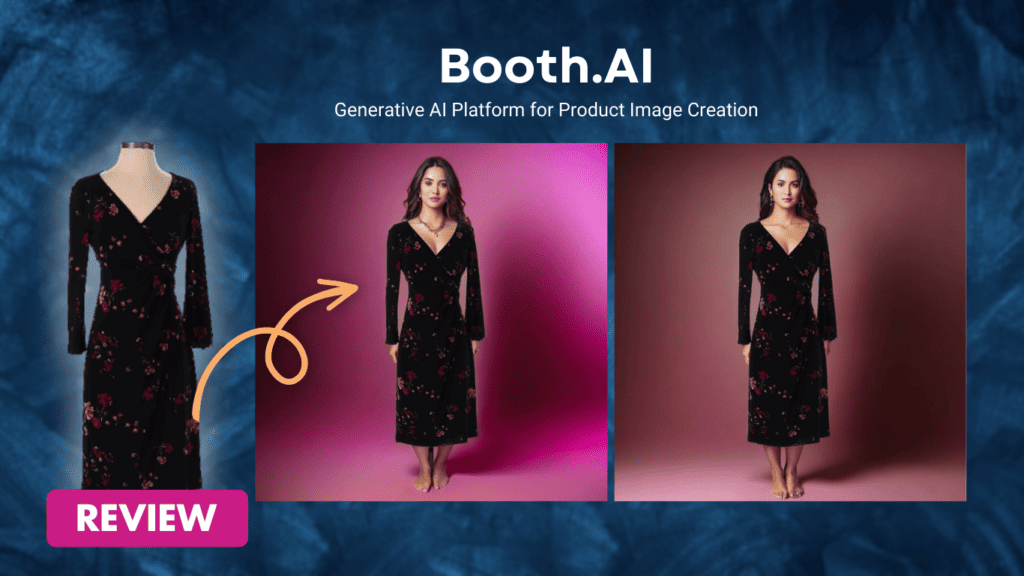
We got our hands on it, testing every single feature, and in this review, we walk you through all the aspects of the image generator.
Getting Started with Booth AI: The User Interface
The welcome page greets you with a dual-pane interface, with menu items on the left and a dashboard on the right. The left menu comprises Workflows, Products, AI Scene Generator, and Gallery.
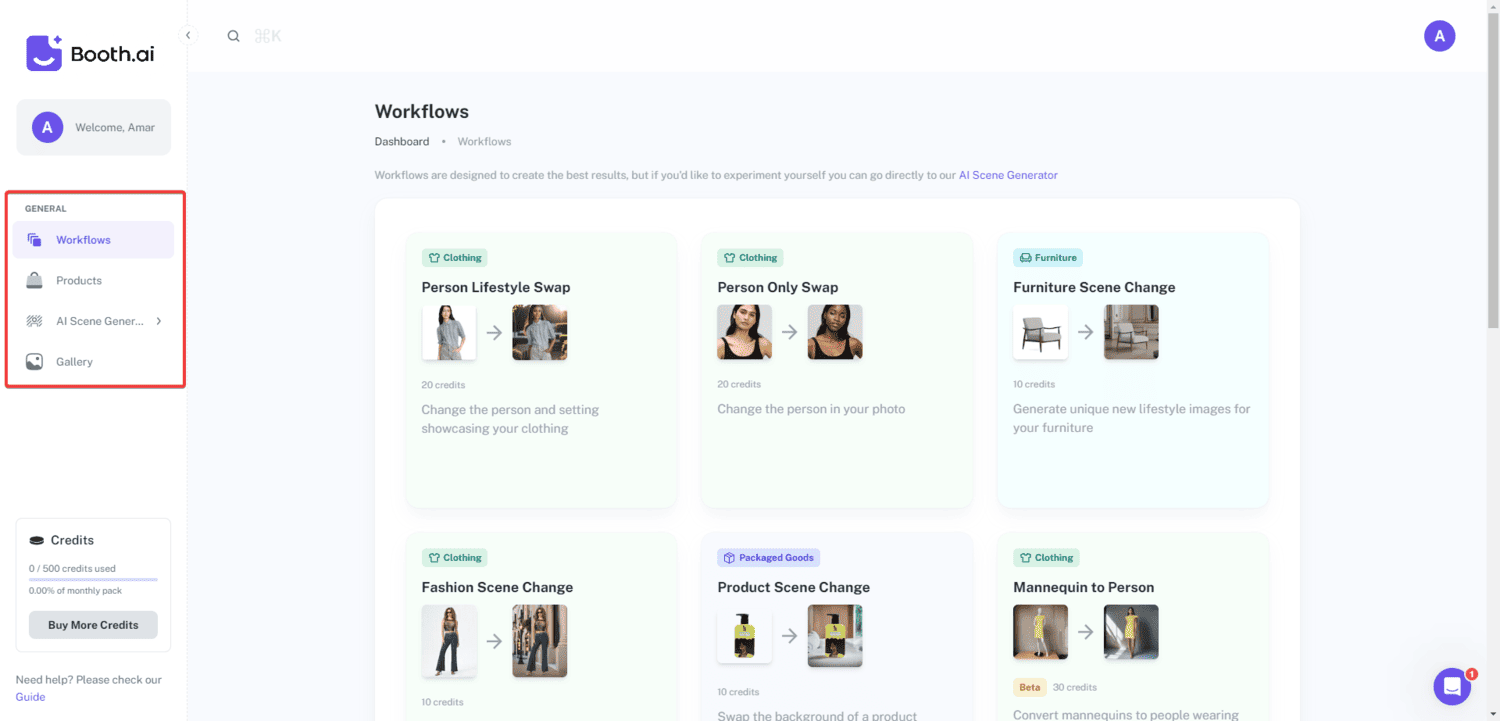
- Workflows – They refer to Booth AI’s way of classifying potential image-generation tasks according to their use cases. Each Workflow is designed to work with a specific product image type, which serves as the input for generating prompts.
- Product – The Product menu displays all the images available on the service for creating AI lifestyle images. It has a pre-loaded list of products, but you can include your own items by selecting the New Product option. Currently, Booth.AI only caters to furniture, fashion, and packaged goods.
- AI Scene Generator – The AI Scene Generator menu consists of all the Workflow in the welcome dashboard. Here, you can use the pre-populated products to create prompts or click the + sign to upload new products.
- Gallery – You can find all of the images that have been generated here. They are watermarked, and the watermark will only be removed when you download the image.
How to Create Prompts with Booth AI
When you select a Workflow, you can adjust the values for prompts on the right pane of the interface. Depending on the Workflow you pick, you may find a bunch of prompt customization.
We discuss them below.
Choose your AI Model
With this feature, you can select from various 50 AI-generated faces. Additionally, you have the option to describe a model face that the AI will create along with the product you have chosen.
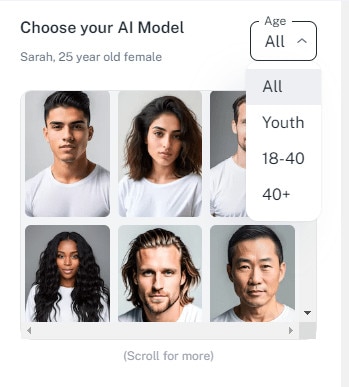
Actions
This option lets you choose how the uploaded product will be used in the AI-generated image. You may pick between Wearing, Holding, Using, and Empty.
Describe your scene
You can provide a detailed background description for your AI-generated image in this prompt field. From the specific city to the time of day, you can be as elaborate or concise as you wish. You can also describe the setting, such as a living room or outdoor scene. For instance, you can use prompts like, Show a model wearing the dress selected while walking on a Parisian street or you can just write while walking on a Parisian street since the other elements about the model have already been captured.
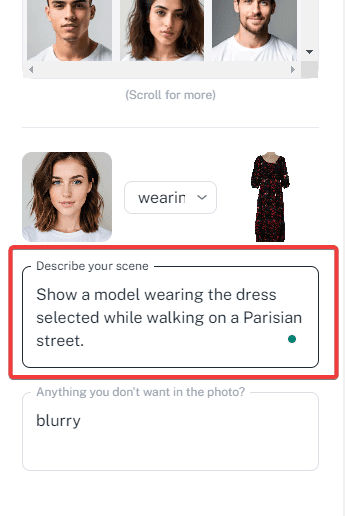
Anything you don’t want in the photo
This prompt field lets you specify things that must not be part of the final image. The default entry is blurry, but you may include other elements like cars, cats, etc.
Product Likeness
This prompt option is a scale from 0.0 to 1. It helps you control how similar the generated image should be to the input image. The higher the value, the more similar the output image will be to the uploaded product.
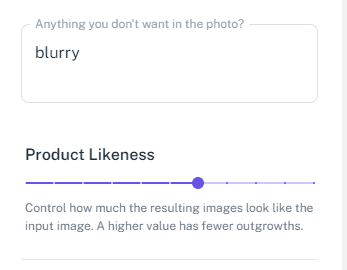
Position & Scale
With the prompt option available on Booth AI, you can easily adjust the position and size of your product within the generated image. Simply zoom in or out to achieve the perfect fit.
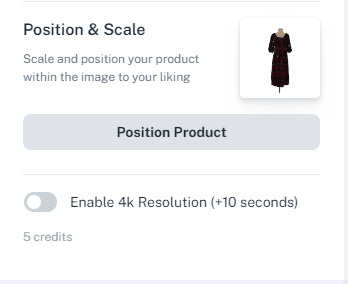
Once you are done selecting your settings, you may toggle on the Enable 4K resolution option shown in the image above, but this will cost an additional 5 credits when you download the image. Each image customization like Fix Faces, 4K Resolution, etc may increase the cost of an image download by a certain amount of credits.
It is important to note that Booth AI charges credits only when you finally download an image.
Once you have a subscription, it is completely free to generate as many images as you want. You can make unlimited generations, and edits, and play with various customizations to preview the output without paying any credits.
Ultimately, you only pay the credits for the final image you decide to download. We explore more on this when we review the pricing.
Testing AI Scene Generator and Workflows
1. Mannequin-to-person
You may use this Workflow to convert a mannequin to someone wearing your desired outfit. A mannequin-to-person image will cost 30 credits per image download, and the results are fantastic. To test this feature, we uploaded the image below.

Next, we used the following prompt settings:
- Choose an AI Model: Shanae, 35 year old female
- Action: Wearing
- Product Likeness: 1
- Position & Scale: Horizontal 50%, Vertical 50%
- Describe your scene: Studio photography on a pink backdrop
- Anything you don’t want in the photo: blurry
Booth AI generated the images below. The four images fit our prompt with slight variations. The dress on the AI model is a perfect replica of the one we uploaded for the Workflow.

We downloaded two images to remove the watermarks, and what we got are nice images you may use to sell a product on your online store. We did not enable 4k images for this prompt, but the quality still feels pretty decent.

The mannequin-to-person Workflow is a Booth AI Beta feature; you may expect better results once fully integrated.
2. Person Lifestyle Swap
This Workflow allows you to view a piece of clothing on different backgrounds or scenes. Person Lifestyle Swap usually requires a person to be wearing the piece of clothing, however, it can also work from a Mannequin, though not as well.
We tested it out with the below image.

After uploading the original image, we used the following prompt settings:
- Choose an AI Model: Sarah, 25-year-old female
- Action: Wearing
- Product Likeness: 0.7
- Position & Scale: Horizontal 50%, Vertical 50%
- Describe your scene: An evening walk in the Versailles gardens
- Anything you don’t want in the photo: blurry
- Fix Faces applied after image generation.
We were presented with breathtaking images of a model in our uploaded outfit taking an evening walk in the Versailles gardens. The one minor limitation we noticed is, the generations work better when the image is more zoomed in – for example, it works better if the original image is cropped to show only a shirt rather than a full-size dress.
Downloading the generated image will cost 40 credits per image.

3. Product Scene Change
When you upload a product, this Workflow automatically changes its background according to your preferred prompt. This feature is particularly helpful for online vendors who need to showcase their products in different settings. We used the preloaded Booth AI Skin Serum image below to try the feature.

Here is the sample prompt we used (this Workflow does not permit the “Choose an AI Mode” and “Action” options):
- Product Likeness: 1
- Position & Scale: Horizontal 50%, Vertical 50%
- Describe your scene: A luxurious and well-lit bathroom with a golden counter. On the counter, leafy plants are adding a touch of nature to the space.
- Anything you don’t want in the photo: Any products aside from the skin serum
We were impressed by how the product was displayed, with attention to every detail of our prompt. Each item had a touch of gold and portrayed a well-lit bathroom.

The final images even look more impressive after we downloaded them. This Workflow should be flawless if you need to change the background of a packed product. It takes 10 credits to download each of the final images.

4. Furniture Scene Change
This Workflow only accepts furniture as input for images. It generates personalized lifestyle pictures by incorporating your uploaded image and allowing you to position the furniture in various settings. We used the image below as input:

For this Workflow, we use the following prompt:
- Product Likeness: 0.7
- Position & Scale: Horizontal 30%, Vertical 50%
- Describe your scene: A mid-century living room, with sun rays coming in and the surroundings containing a grand piano.
- Anything you don’t want in the photo: blurry
Booth AI once again provided an almost precise result, displaying a well-lit living room and incorporating the requested details as indicated below:
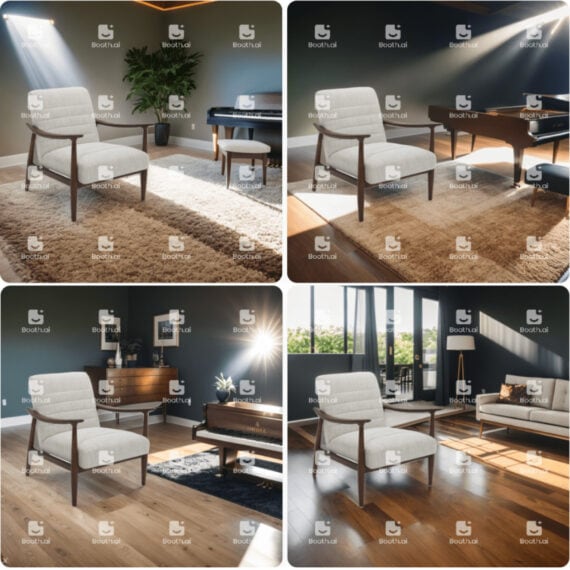
The final images after download are high quality and may be adapted for product ads online. You need 10 credits to download each of the final images.

5. Flat-lay to Person – Beta version
This is another feature still in the beta stage. It allows you to add a person to your selected flat-lay clothing photo. You must upload an image of your clothing item laid flat to use this feature. The following image is used for this review.

We tested the feature with the following prompt parameters:
- Choose your AI Model: Joseph, 65 year old male
- Action: Wearing
- Product Likeness: 1
- Position & Scale: Horizontal 50%, Vertical 50%
- Describe your scene: A welcoming living room at a party with friends.
- Anything you don’t want in the photo: blurry
We did not include much detail in this prompt, and the results reflect it. Although Booth AI generated an inviting living room, only one image featured a second person, despite our prompt requesting images with friends. This may be understandable since the Workflow is still in beta, and since it may be optimized for ecommerce companies, which usually want to avoid other people in their product photos.
Also, you can notice one of the images is unusable due to the eyebrows. However, we tried the Fix Faces option after image generation and it improved the output a lot.

Consistent with other results in this review, the final download was a high-quality image, perfectly showcasing the flat-lay clothing. You need 40 credits per image download.

6. Shoe-to-person – Beta version
From the name of the Workflow, it is easy to guess its use case. You simply upload the image of a shoe, and this feature will model it on a leg and in a setting of your choosing. We tried the feature with the Booth AI pre-populated image below:

We tested the feature with the following prompt parameters:
- Product Likeness: 1
- Position & Scale: Horizontal 50%, Vertical 50%
- Describe your scene: A mountain top on a bright and sunny afternoon
- Anything you don’t want in the photo: blurry
Although we included just one shoe, the AI generated a pair in some samples. A downside was that the generated pairs were not the exact colors, but of course, we expect it to get better since this is a beta feature.
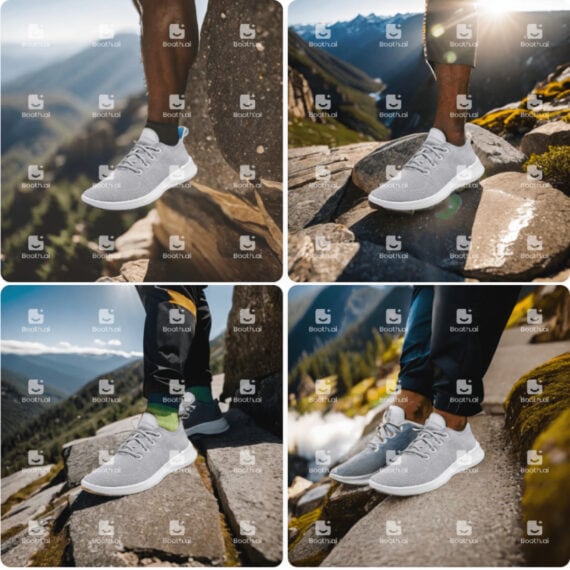
Here is what the downloaded final images look like without watermarks. Each generated image will require 40 credits for download.

7. Person-Only Swap
You will need to upload an image of a person wearing your desired clothing to use this Workflow. Booth AI will change the person wearing the outfit in the image. This is useful if you need many faces to model a specific product. We uploaded the image below to try out the feature:

Below are the parameters for our prompt:
- Choose your AI Model: Omar, 55 year old male
- Action: Wearing
- Product Likeness: 1
- Position & Scale: Horizontal 50%, Vertical 30%
Note that this Workflow does not include options for Describing your scene and Anything you don’t want in the photo. The results were impressive, particularly because the AI could regenerate the cut-out part of the sleeves in the original photo. Each image download for this Workflow required 20 credits.

8. Fashion Scene Change
This Workflow requires an image of someone wearing your desired outfit. It will change the image background according to the prompts you provide. We tried it with the image below:

Below is the prompt input we used:
- Product Likeness: 1
- Position & Scale: Horizontal 50%, Vertical 50%
- Describe your scene: An evening in the middle of the Sahara
- Anything you don’t want in the photo: blurry
Once again we get results very consistent with the prompts we created. You will need 10 credits to remove watermarks and download the image for this Workflow.
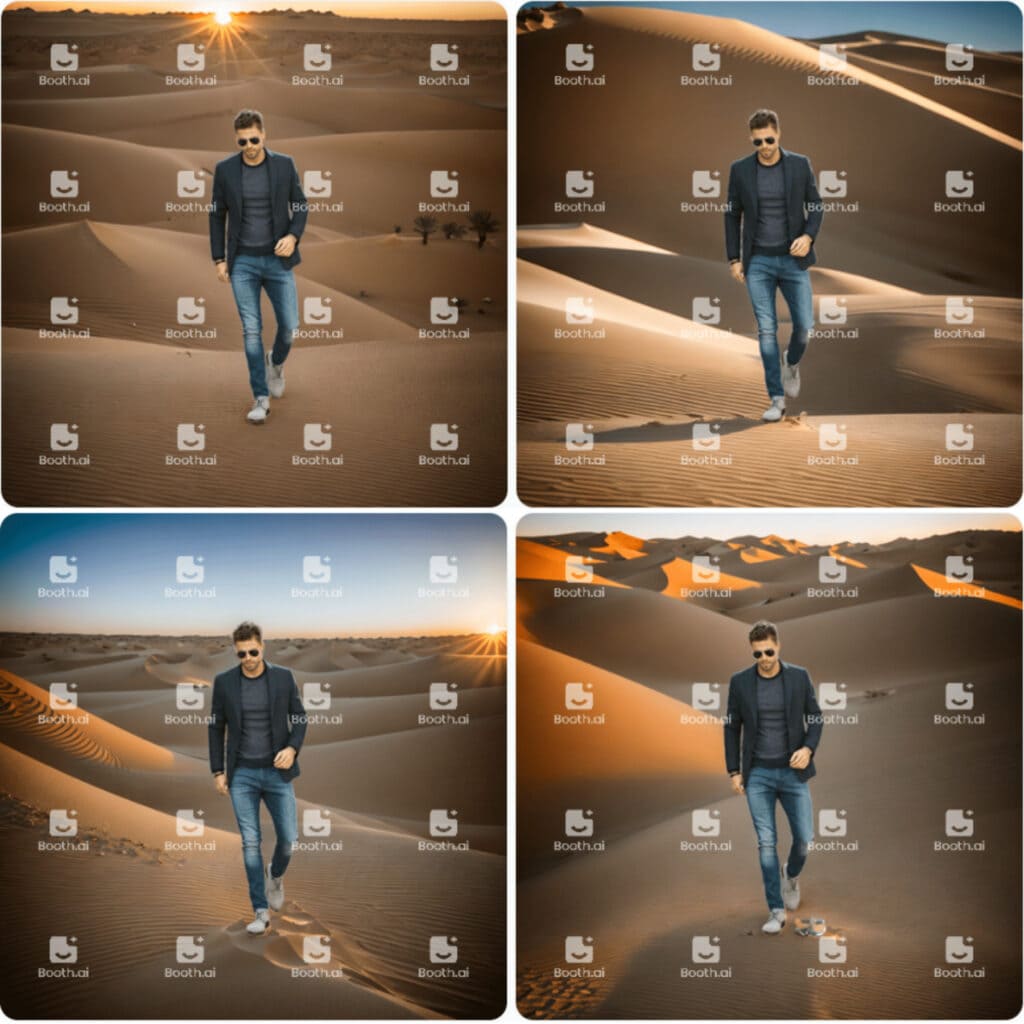
Booth AI Pricing
We have mentioned credits throughout this review. These are points earned when you purchase a plan and deducted only when you download an image.
You are not spending credits if you are making edits to images that you don’t end up downloading.
To make it easier for you to understand, Booth AI credits work like Pay Per Download.
Booth AI offers three subscription plans, Tier I, Tier II, and Tier III, each with varying amounts of credits.
| Plan | Price | Number of credits |
| Tier I | $24.99/month | 100 |
| Tier II | $199/month | 850 |
| Tier III | $499/month | 2,500 |
However, all plans have the same features listed below
- Access to premium Workflows
- Access to virtual AI models
- Unlimited product image uploads
- Custom prompts
- Unlimited watermarked image generation
- Product scaling and positioning
- PSD file download
- 4K resolution download
What are the Advantages and Disadvantages of Booth AI?
Pros
- It is easy to use
- The service comes with multiple customization options
- Booth AI is growing rapidly and continues to include new features
- It offers unlimited image generation regardless of the subscription plan
- It offers high-resolution images
Cons
- Images do not perfectly represent the prompt on all occasions
- Fingers alignment and size can be improved when generated images include a person
Frequently Asked Questions
Booth AI is a generative AI tool that allows you to create high-resolution images. You can use the generated images on your e-commerce store or for your product advertising. It uses varials AI models, workflows, and prompts to generate images based on your inputs. Once the images are generated, you can edit them to make changes to the output before downloading.
Firstly, you need to choose a workflow related to your product and then you need to upload a reference image of the product. Now you need to write a detailed prompt explaining what you want in the final image. You can add details like AI models, actions, backgrounds, lighting, etc. Booth AI then processes this information to generate multiple images that match your prompt.
Currently, with Booth AI you can generate product images in the categories of furniture, clothing, lifestyle, and packaged goods.
Booth AI offers different subscription plans that include Tier I, Tier II, and Tier III.
Each subscription plan comes with a certain number of credits that you can use to download the images. It is important to note that credits are deducted only when an image is downloaded, and you can make unlimited image generations and edits without spending credits.
No, it is not possible to use Booth AI without buying a subscription. It is understandable since generative AI needs a lot of computer resources and is expensive. Hence you must have a subscription to access the Booth AI features and benefits.
Conclusion: Should you use Booth AI?
Generative AI is a game changer in photo editing and manipulation, and Booth AI is built around this tech. The service makes complex photo manipulation a seamless process, and we can expect more improvement since the tech is still in its early days.
Booth AI will be a huge time saver for anyone who sells a product online. It takes about 15 seconds to generate images; your imagination in writing prompts is the only constraint.
So, YES, we highly recommend it and will love to know your thoughts as you test it. Please drop your comments below.
