In this modern era, everything is now online. To use different services like social media, banking, and entertainment, you need to create multiple accounts. Though major services are now authenticating with OTP, there are still many services and websites which need you to enter a password along with OTP. It becomes a real mess when you have to remember plenty of passwords. Since it is not advisable to write the passwords in plain text in your notepad, a password manager comes to your rescue.
A password manager is a platform or software application that manages and stores all your passwords securely in one single place. These passwords and credentials are stored in a highly encrypted database. That way, there is no threat from hackers, and you can keep your system and business safe.
With a password manager, businesses and individuals can save passwords without the fear of getting hacked. Moreover, there is no need to worry about memorizing multiple passwords.
All you have to do is remember the master password and you can access all your passwords securely with the help of your master password. To make your work easier, all password managers are compatible with numerous devices and browsers. In short, all your passwords are at your fingertips no matter whether you are on your smartphone or laptop.
Why do you need a Password Manager?
You might be wondering why should I trust and use a cloud-based password manager when I can simply store them locally on my notepad or on my browser.
Wait, I’ll prove you wrong!
There are multiple benefits to using the best password manager apps and here is why you need to stop saving your passwords as plain text in notepad or browsers.
- Protected with strong master password: Remembering multiple passwords is tiring, and forgetting them becomes normal. Set up one master password and remember it to gain access to others. If you store them on your computer, a user just needs your lock screen password and they have access to all your passwords.
- Safe and Secure: Password managers have multiple security features and take all steps possible to make the platform as secure as possible. The chances of it getting hacked are extremely low. It is impossible to maintain such a level of security for your passwords if stored on your computer.
- Use of biometrics: You can add another layer of protection by using your biometrics. Use fingerprint or Face ID so that no one else can even access the login page.
- Strong passwords: With these tools, you can scan passwords and detect weak ones. You can also use the password generator to create strong and unique passwords.
- Use on Multiple Devices: Password managers come with powerful sync features and it supports multiple platforms including but not limited to Android, iOS, Mac, Windows, Chrome, Edge, Safari, Firefox, and Opera. So all your passwords are accessible on all your devices instantly. Can you automatically sync the passwords when you store them on your notepad? You know the answer!
- Share Passwords Securely: For business owners, it is required to share passwords with team members to access different tools and accounts. When using a password manager, you can securely share the passwords with your team without revealing the actual passwords.
Can you Trust a Password Manager?
Yes, you can trust a password manager. It is specifically designed to keep your stored passwords safe. Password managers use different types of encryption to ensure it doesn’t get breached or hacked. However, each platform is different, and you need to conduct extensive research before you choose one.
To boost your confidence, even if a password manager database is hacked, the hacker can only see your passwords in encrypted form. Technically they are useless to them unless they know your master password. Even the owners and developers of a password manager can not see your actual passwords since your master password is also encrypted with various hashing techniques like MD5.
Is it Safe to Keep Your Passwords in Password Manager?
Yes, it is completely safe to store your passwords in Password Manager. Owing to high-level encryption and various security features, you can expect safe storage of the passwords. These passwords are usually backed up over several data centers across multiple locations.
Password Manager vs Saved Passwords in Browser: Which is Best and Why?
Without a doubt, the password manager is the best option compared to the saved passwords feature in web browsers. Firstly, browsers save your password as plain text and they are extremely risky. Anyone can hack into it and steal the passwords. Moreover, there is no way to share passwords securely with others.
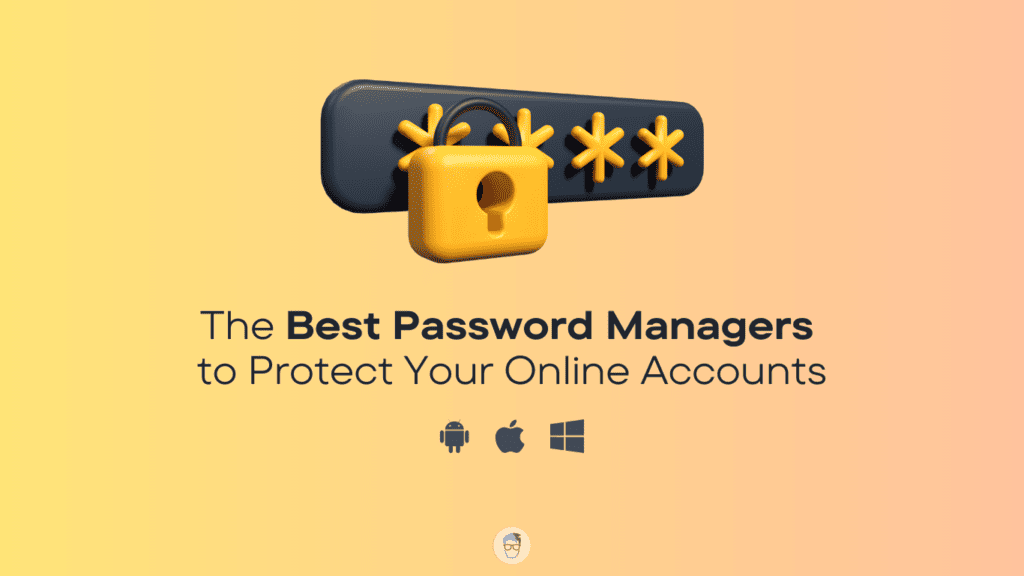
How to Use a Password Manager?
To use a password manager, you need to initially set it up. The first step is to download the password manager of your choice. Make sure that it is compatible with your devices and browsers.
After that, you need to create the master password which will give you access to the vault. In the vault, you can store multiple passwords and credentials.
You can install the same password manager app on your different devices and log in with your master password. This helps you keep all your passwords in sync and you can access them anywhere anytime.
Top 7 Password Managers to Secure Your Digital Life
1. 1Password
Arguably, one of the best password managers you will come across is 1Password. The wide range of features has made the platform extremely appealing to users. You can even schedule a demo to learn more about the password manager. With this tool, you can sync passwords across multiple devices and browsers seamlessly.
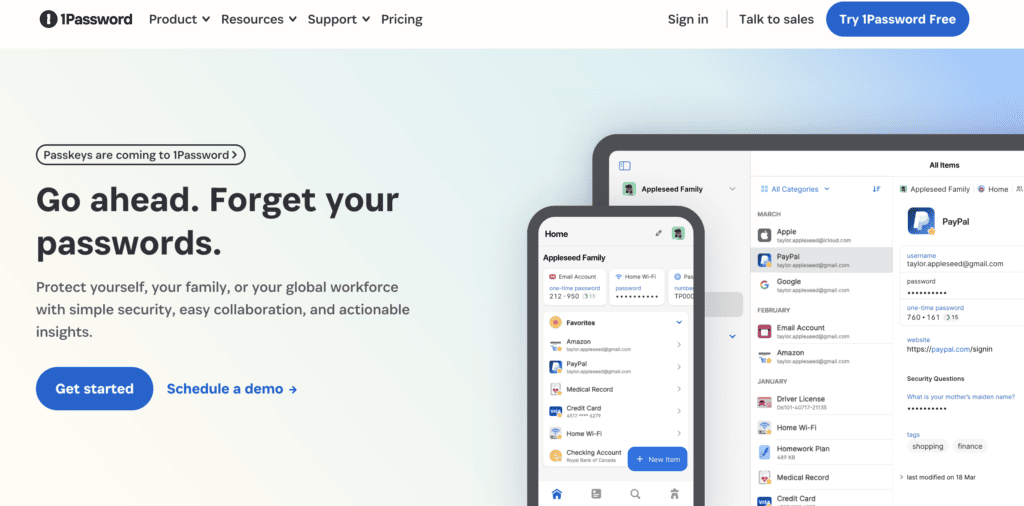
1Password stores critical information like medical records, sensitive data, SSH keys, etc., securely. It is also easy to share this information with your teams without revealing the actual data. The Private Vault enables users to organize passwords and other credentials with ease. While the platform doesn’t support SSO, it offers end-to-end encryption to users.
Features
- Unlimited shared vaults
- Dual-layer encryption for advanced protection
- Sends alerts for weak passwords and compromised websites
- Store cards securely with a Digital wallet
Price:
- Individual – $2.99 per month billed annually
- Families – $4.99 per month billed annually for up to 5 family members
- Team Starter Pack – $19.95 per month billed annually
- Business – $7.99 per month billed annually
- Enterprise – Get a quote
Free-version limitations:
- Lack of integration with OneLogin, Azure AD, Slack, etc.
- No Advanced Protection
- Lack of a dedicated account manager
Availability: Windows, Linux, Mac, iOS, Android
Best Suitable for: Families
Support: Contact form and Email
Two-factor authentication: Yes
Supported Browsers: Chrome, Firefox, Safari. Brave, Edge
Form Filling: Yes
Mobile App Security: Touch ID, Face ID, Fingerprint
Pros
- Impressive user interface
- Free trial available
- Offers multi-factor authorization
Cons
- Difficult to fill forms
- Doesn’t have the password inheritance feature
2. Bitwarden
As an open-source password manager, Bitwarden comes with a list of exciting features. Even the free plan is not restricted like other platforms. You can use the Bitwarden free password manager to sync the vault across multiple devices and multi-factor authentication. Besides, you can store cards, secure notes, and identities securely.
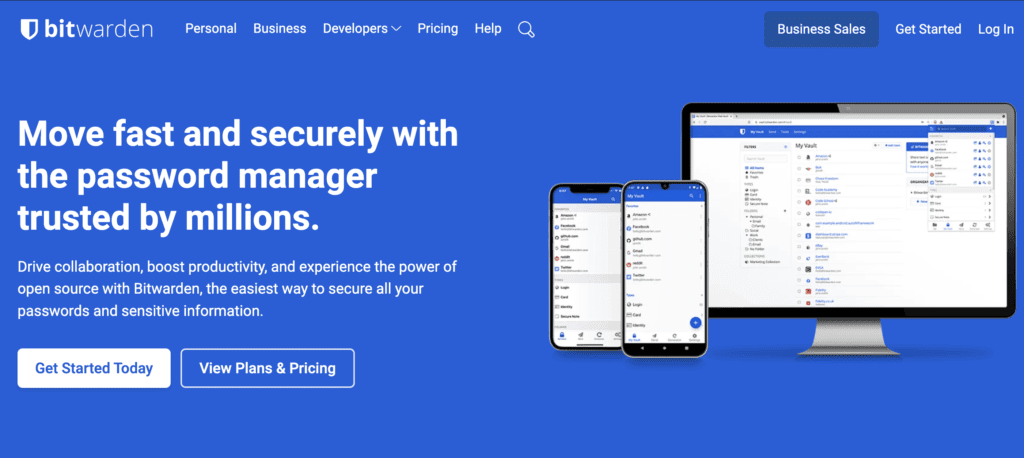
Bitwarden enables users to scan passwords and check their health. That way, you can replace weak passwords with unique and strong passwords. The platform offers excellent password capture and replay. However, if you use the password generator, make sure to add special characters manually. The platform only provides digits and letters.
Features
- Unlimited vault items
- Encrypted export
- Zero-knowledge encryption
- Store credit cards, and notes securely
Price:
- Premium – $10 billed annually
- Families – $40 billed annually for up to 6 family members
- Teams Organization – $3 per month per user
- Enterprise Organization – $5 per month per user
Free-version limitations:
- Lack of encrypted file attachments
- No Bitwarden Authenticator
- Lack of emergency access
Availability: Windows, Linux, Mac, iOS, Android
Best Suitable: for Budget People
Support: Contact form and Email
Two-Factor Authentication: Yes
Supported Browsers: Chrome, Firefox, Safari. Brave, Edge, Opera
Form Filling: Yes
Mobile App Security: Touch ID, Face ID, Fingerprint
Pros
- Open source software
- Free version with no major restrictions
- User-friendly interface
Cons
- Password sharing security can be improved
- Issues with password capture and replay
3. LastPass
If you are on the lookout for a user-friendly password manager, you will love LastPass. The platform is easy to use and offers a wide range of features. In fact, the free plan itself is efficient and allows users to have a taste of how good the features are. With LastPass, you will get unlimited passwords, syncing with multiple devices, a digital wallet, and more.
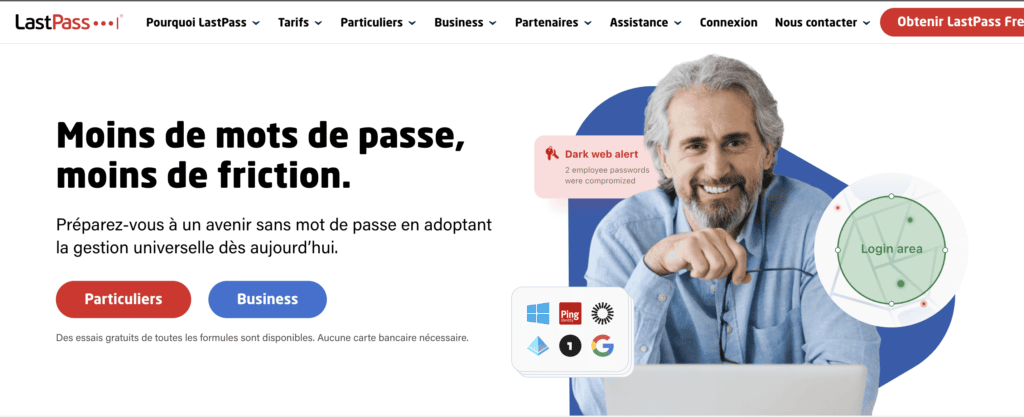
However, choosing the paid plans will give you access to other additional features. For instance, you can share passwords with multiple devices. Users will also get encrypted file storage with the storage space varying per the plan. You can gain an extra sharing license with the Family plan.
Undoubtedly, LastPass is one of the best password managers for iPhones. If you are using an iOS device, we strongly recommended using LastPass as it works seamlessly on iPhone and iPad.
Features
- Password generator
- Password vault
- LastPass Authenticator
- Seamless syncing with multiple devices
Price:
- Premium – $3 per month billed annually
- Families – $4 per month billed annually for up to 6 family members
- Teams – $4 per user/month billed annually
- Business – $6 per user/month billed annually
Free-version limitations:
- Only one type of device
- Lack of emergency access
- Doesn’t support unlimited shared folders
Availability: Windows, Mac, iOS, Android
Best Suitable: for Startups, iPhones, and iPad
Support: Email, Live Chat, Phone
Two-factor authentication: Yes
Supported Browsers: Firefox, Edge, Safari, Chrome, Opera
Form Filling: Yes
Mobile App Security: Face ID, Fingerprint
Pros
- Access password details offline and online
- Dark web tracking
- Easy to use
Cons
- Known for being hacked
4. Keeper
Keeper is, without a doubt, an impressive password manager for the business. With this software. Each member of your team can gain access to safe password sharing and an encrypted password vault. You can also use the Security Audit Score to know the strength of your passwords. This is one of the best password managers for Mac that can help you replace weak passwords with ease.
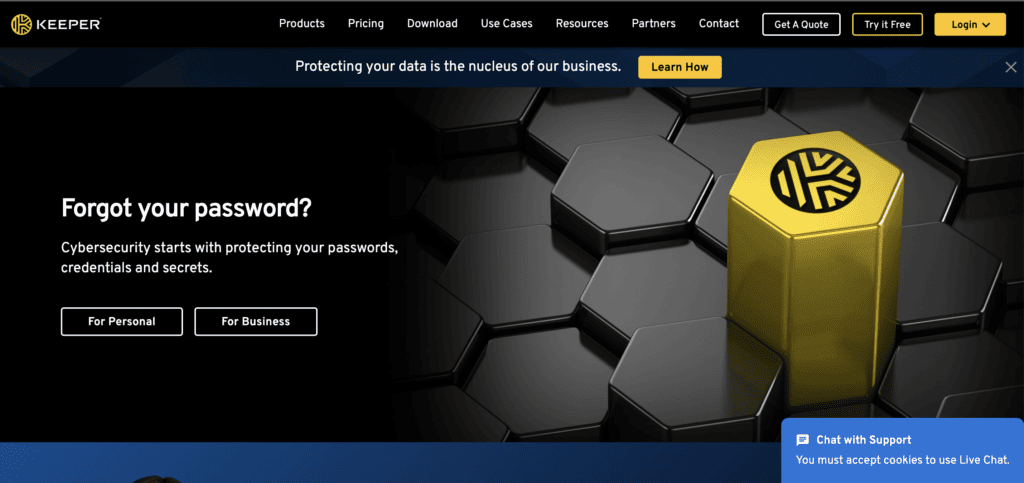
Keeper offers advanced security features, making it extremely popular. If there is a security breach in your business and you want to find the culprit, you can get a custom report on each team member. However, to use this service, you need to pay an additional $10 per person annually.
Features
- User-friendly guide for new users
- Encrypted vault
- Password inheritance
- Password strength report
Price:
- Personal – $2.92 per month
- Family – $6.25 per month for up to 5 family members
- Business Starter – $2 per month per user
- Business – $3.75 per month per user
- Enterprise – Get a quote
- KeeperPAM™ – Get a quote
Free-version limitations:
- Doesn’t allow sharing of admins
- No SCIM provisioning
- Lack of developer APIs
Availability: Android, iOS, Mac, Windows
Best Suitable: For Business
Support: Live Chat, Phone
Two-factor authentication: Yes
Supported Browsers: Brave, Firefox, Edge, Safari, Chrome, Opera.
Form Filling: Yes
Mobile App Security: Face ID, Fingerprint
Pros
- Seamless password capture
- Retains file and password history
- Safe password sharing
Cons
- Lack of fast access PIN
- Upgradation is needed for better security
5. NordPass
If you are on the lookout for an easy-to-use yet efficient password management tool, NordPass fits the bill perfectly. It has a wide range of features, making it an ideal choice for families and businesses. Some notable features of the NordPass include a password health report, data breach scanner, etc.

Another exciting feature of NordPass is seamless password sharing. You can also use the premium feature Trusted Contacts to exchange encrypted messages with specific contacts. However, the mobile app of NordPass can be improved a lot.
Features
- Automatic login
- Auto-detection of passwords stored in browsers
- Seamless syncing of passwords across multiple devices
- Web Vault
Price:
- Premium – Free for 30 days and then $1.79 per month (if billed for 2 years) or $2.39 per month (if billed for 1 year)
- Family – $2.19 per month for up to 5 family members
- Business – $3.59 per user per month (billing for 2 years) or $3.99 per user per month if billed annually
- Enterprise – Contact sales for a quote
Free-version limitations:
- Restricted to one user account
- Cannot stay logged in while switching device
- Cannot detect weak passwords
Availability: Windows, Mac, Linux, iOS, Android
Best Suitable: For Business
Support: Email, Live Chat
Two-factor authentication: Yes
Supported Browsers: Chrome, Firefox, Edge, Safari, Opera
Form Filling: Yes
Mobile App Security: Face ID, Fingerprint
Pros
- Allows secure password sharing
- Data breach scanning feature
- Generates password randomly
Cons
- Expensive compared to competitors
- The free version doesn’t have critical security features
6. LogMeOnce
One of the best password managers to explore is LogMeOnce. It has a free plan, but the premium version comes with a wide range of features. The platform offers multiple patented products that users can use to make their system more secure. For instance, using their patented QR, you can log in without passwords.
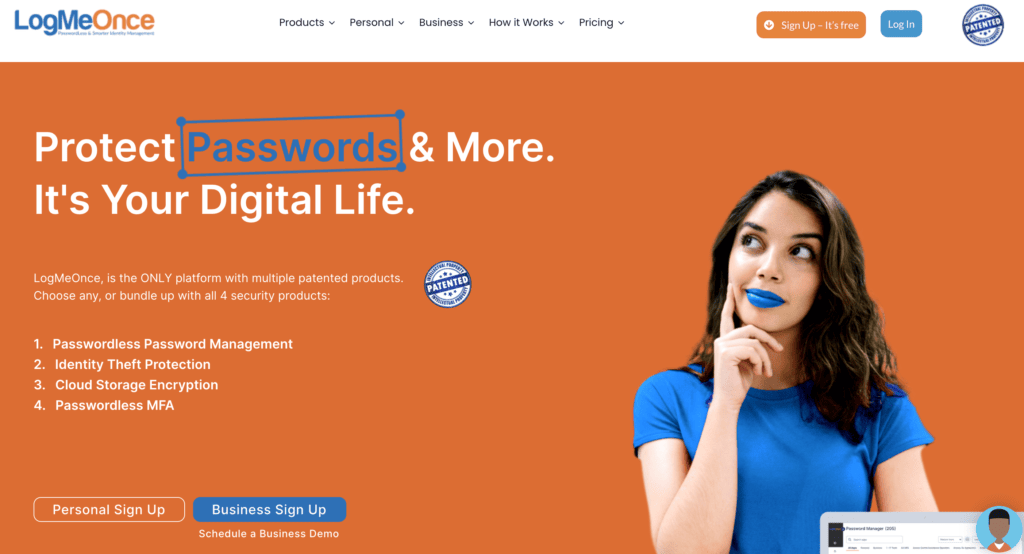
Password sharing with LogMeOnce is easy and secure. Another exciting feature of LogMeOnce is the Password Shock. It contains nine countermeasures that make it an unpleasant experience for hackers. Also, you can use the Account Freeze feature to lock down the account. That way, no one can use another device to log in with your LogMeOnce account.
Features
- Passwordless password management
- Cloud storage encryption
- Identity theft protection
- Zero-knowledge protection
Price:
- Professional – $2.50 per month
- Ultimate – $3.25 per month
- Family – $4.99 per month for up to 5 family members
- Team & Business – $3 per user per month
- Enterprise – $4 per user per month
- Identity – $7 per user per month
Free-version limitations:
- Lack of encrypted storage
- No secure notes
- Lack of emergency access
Availability: Windows, Linux, Mac, Android, iOS
Best Suitable: For Students
Support: Email, Live Chat, Phone
Two-factor authentication: Yes
Supported Browsers: Firefox, Edge, Safari, Chrome, Internet Explorer
Form Filling: Yes
Mobile App Security: PIN, Face ID, Fingerprint
Pros
- Streamlined user interface
- Seamless sync across various platforms
- Encrypted storage
Cons
- Overwhelming to some users
- Expensive add-ons
7. Dashlane
If you have a large family willing to split the bill, choosing Dashlane is an excellent idea. Though the subscription plans are expensive, their features are more than worth it. Firstly, it is easy to use and retains login histories. You can also use the tool to scan for weak passwords and make changes.
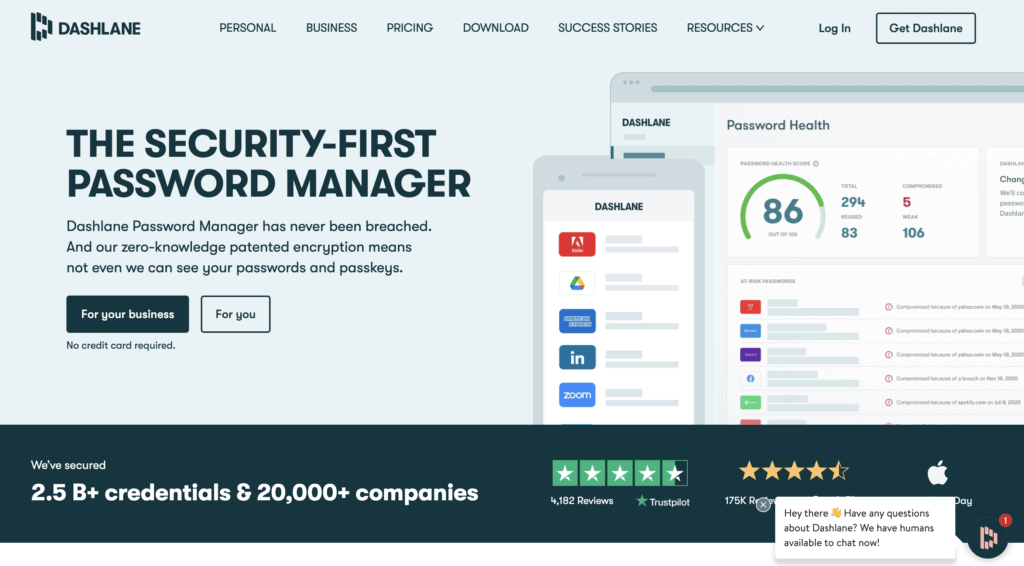
Dashlane also has an excellent password generator that offers a secure password for users. You can even set the characters and length limit of the password. Dashlane is one of the best password managers for families, sharing passwords is safe, and you don’t have to worry about it falling into the wrong hands. In case of emergencies, you can set up an emergency contact.
Features
- Unlimited secure password sharing
- User-friendly interface
- Patented zero-knowledge architecture
- Password generator
Price:
- Personal Advanced – $2.75
- Personal Premium – $3.33
- Personal Friends & Family – $4.99
- Business Starter – $2 per user per month
- Business Team – $5 per user per month
- Business Enterprise – contact sales for pricing
Free-version limitations:
- Unlimited devices not available
- No dark web monitoring
- Lack of Friends & family dashboard
Availability: Windows, Mac, Android, iOS
Best Suitable: For Families
Support: Email, Live Chat
Two-factor authentication: Yes
Supported Browsers: Firefox, Edge, Safari, Chrome.
Form Filling: Yes
Mobile App Security: Face ID, Fingerprint
Pros
- VPN protection
- Unlimited storage for password
- Retains password history
Cons
- Limited devices in the free plan
- Expensive subscriptions
Choosing the Password Manager is Made Easy
We have made extensive research, tried plenty of password managers, and collected a lot of feedback from users on Reddit, and Quora to compile this list of the handpicked password managers for Android, iOS, Windows, Mac, and Linux.
All of these password managers are efficient and reliable. However, you need to take a look at the features, pros, and cons before making the decision.
However, it is advisable to try the free version before you go for the paid plan. This way, you will be able to experience the major features to have a detailed idea of the password manager you wish to use.
To make your work even easier, we have made this summary featuring each password manager’s features, pros, cons, pricing, etc.
| Password Manager | Features | Price | Free-Version Limitations | Availability | Best Suitable for | Support via | Two-Factor Authentication | Supported Browsers | Form Filling | Mobile App Security |
|---|---|---|---|---|---|---|---|---|---|---|
| 1Password | Sync passwords across multiple devices Store critical information securely Private Vault for organizing passwords End-to-end encryption |
Individual: $2.99/mo (billed annually)Families: $4.99/mo (billed annually) Team Starter Pack: $19.95/mo (billed annually) Business: $7.99/mo (billed annually) |
Lack of integration with OneLogin, Azure AD, Slack, etc. No Advanced Protection Lack of a dedicated account manager |
Windows Linux Mac iOS Android |
Families | Contact form |
Yes | Chrome Firefox Safari Brave Edge |
Yes | Touch ID Face ID Fingerprint |
| Bitwarden | Open-source, unlimited shared vaults Password health check Password capture and replay Multi-factor authentication |
Premium: $10/yr Families: $40/yr for up to 6 family members Teams Organization: $3/mo per user Enterprise Organization: $5/mo per user |
Lack of encrypted file attachments No Bitwarden Authenticator Lack of emergency access |
Windows Linux Mac iOS Android |
Budget People | Contact form |
Yes | Chrome Firefox Safari Brave Edge Opera |
Yes | Touch ID Face ID Fingerprint |
| LastPass | Easy to use Unlimited passwords Digital wallet Encrypted file storage with premium plan |
Premium: $3/mo (billed annually) Families: $4/mo (billed annually) for up to 6 family members Teams: $4/mo per user (billed annually) Business: $6/mo per user (billed annually) |
Only one type of device Lack of emergency access Doesn’t support unlimited shared folders |
Windows Mac iOS Android |
Startups iPhones and iPad |
Email Live Chat Phone |
Yes | Firefox Edge Safari Chrome Opera |
Yes | Face ID Fingerprint |
| Keeper | Password strength report Secure password sharing Custom reports on team members with premium plan Password inheritance |
Personal: $2.92/mo Family: $6.25/mo for up to 5 family members Business Starter: $2/mo per user Business: $3.75/mo per user |
Lack of fast access PIN Upgradation needed for better security |
Android iOS Mac Windows |
Business | Live Chat Phone |
Yes | Brave Firefox Edge Safari Chrome Opera |
Yes | Face ID Fingerprint |
| NordPass | Password health report Data breach scanner Trusted Contacts for secure messaging Automatic login |
Premium: Free for 30 days, then $1.79/mo (billed for 2 years) or $2.39/mo (billed annually) Family: $2.19/mo for up to 5 family members Business: $3.59/mo per user (billing for 2 years) or $3.99/mo per user (billed annually) |
Restricted to one user account Cannot stay logged in while switching devices Cannot detect weak passwords |
Windows Mac Linux iOS Android |
Business | Email Live Chat |
Yes | Chrome Firefox Edge Safari Opera |
Yes | Face ID Fingerprint |
| LogMeOnce | Passwordless password management Cloud storage encryption Account Freeze feature Password Shock with countermeasures |
Professional: $2.50/mo Ultimate: $3.25/mo Family: $4.99/mo for up to 5 family members Team & Business: $3/mo per user Identity: $7/mo per user |
Lack of encrypted storage No secure notes Lack of emergency access |
Windows Linux Mac Android iOS |
Students | Email Live Chat Phone |
Yes | Firefox Edge Safari Chrome Internet Explorer |
Yes | PIN Face ID Fingerprint |
| Dashlane | Unlimited secure password sharing VPN protection Password history retention Password generator with customizable settings |
Personal Advanced: $2.75/mo Personal Premium: $3.33/mo Personal Friends & Family: $4.99/mo Business Starter: $2/mo per user Business Team: $5/mo per user Business Enterprise: Contact sales for pricing |
Unlimited devices not available No dark web monitoring Lack of Friends & family dashboard |
Windows Mac Android iOS |
Families | Email Live Chat |
Yes | Firefox Edge Safari Chrome |
Yes | Face ID Fingerprint |
