This article focuses on the techniques and tips through which you can backup and restore your Samsung mobiles data with the least effort.
Why do you need to backup your android device?
we have different kinds of files in our handsets and almost all of the files are important to us, all of that collection of your favorite music is not east to gather and you would certainly not like it if all of it is gone from your handset, so contacts, Photos, SMS, Music all of these are very important to us one can only understand the importance when they have no more access to these contents.
We would never want to stay out of touch with our important ones, and contacts help us to do that. Similarly, Photos are also important because they are the proof of our precious memories, and we don’t want to lose them our favorite music, memos and calendar, events, presentations all of these files are important to us. SMS are the record of every conversation we had with our contacts and sometimes we need the record to continue the conversation regarding the subject. Besides that, every year Samsung released a new and improved model by which Samsung users are attracted, who does not want to try out new features? And now recently S8 is released and Samsung users will definitely want a tryout.
So with each phone change you would definitely want your data to move along into your new phone even though Samsung has offered their users with the Samsung accounts to backup their Samsung device data to the cloud service for newer models but if you own an older phone Samsung cloud backup would not be supported and you would definitely go for backup and recovery tools to do the job for you.
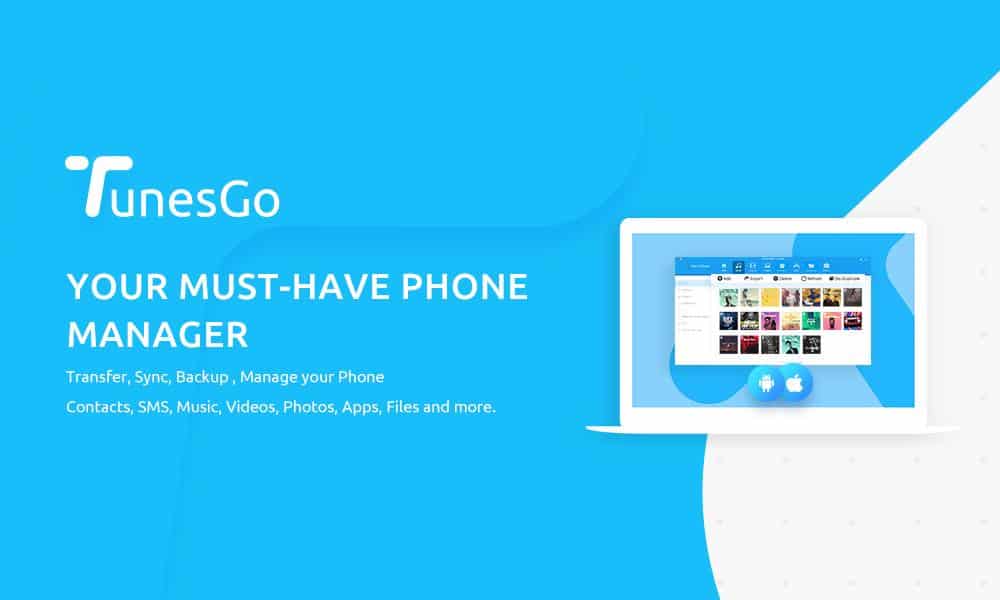
Before getting started, you need to download the TunesGo software for your machine. You can download it from the link provided below
Backup your data on Samsung devices with TunesGo
If you want to backup the data from your Samsung device, you need to create a backup for the data using TunesGo, one of the best Android manager software I have used.
After you have installed the TunesGo software on your computer connect your Samsung device to your computer the software will automatically recognize your device.
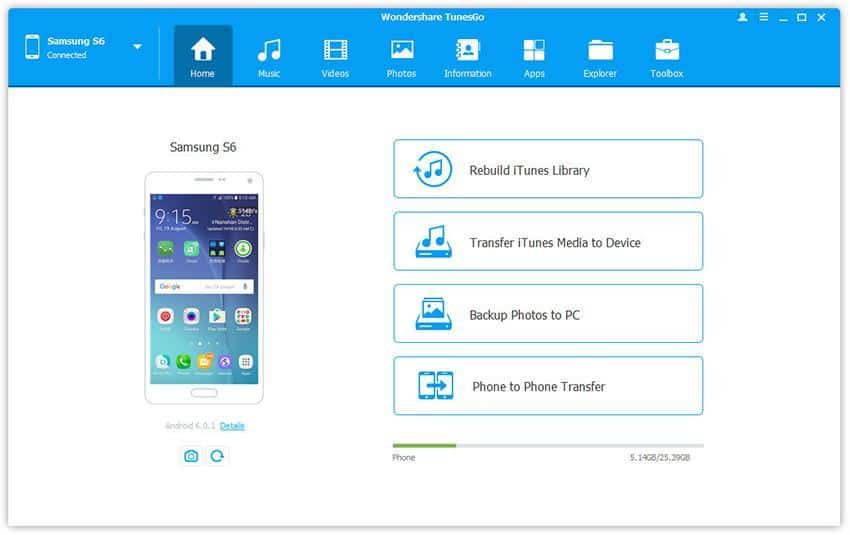
Go to the Toolbox tab and select the backup device in the Backup & Restore tab, you will be able to backup Android at one click.
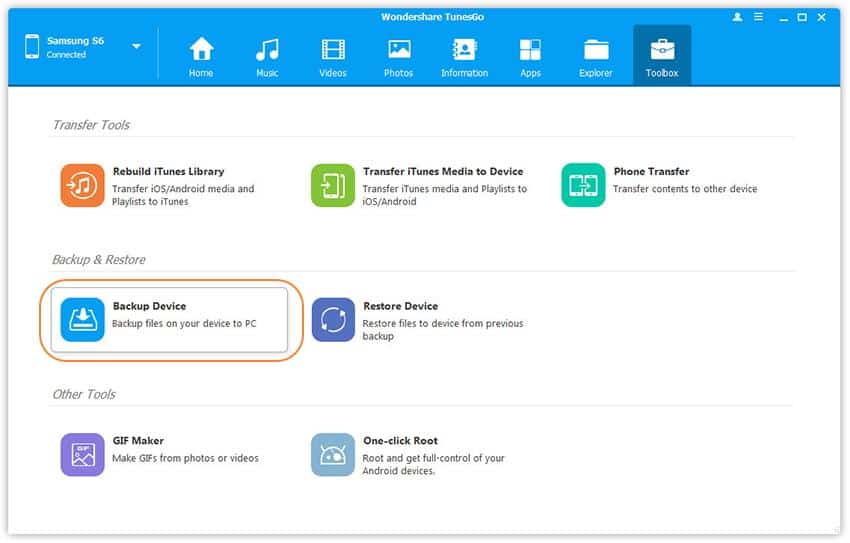
You will navigate to the Backup tab where by default all of the data on your device are marked selected as default. Select the content you want to transfer.
When you are done, you need to specify the path where you will save the backup for your data.
 Right after you have selected the path, click Backup button in the backup device tab. The process will start and your data will be backed up.
Right after you have selected the path, click Backup button in the backup device tab. The process will start and your data will be backed up.
Restore the created backup to new device
Connect the android device to your computer and launch the Wondershare’s TunesGo, the software will recognize your device automatically.
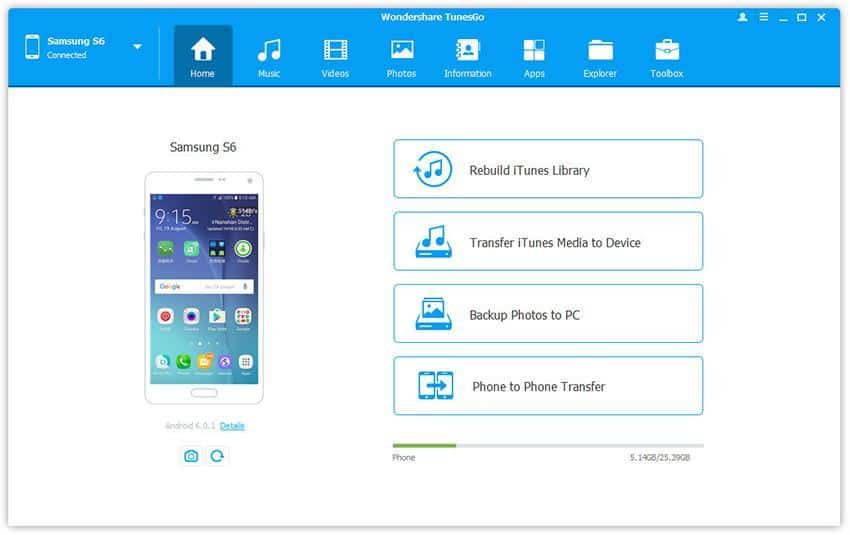
Click the Toolbox tab in the backup and restore and select the restore device icon.
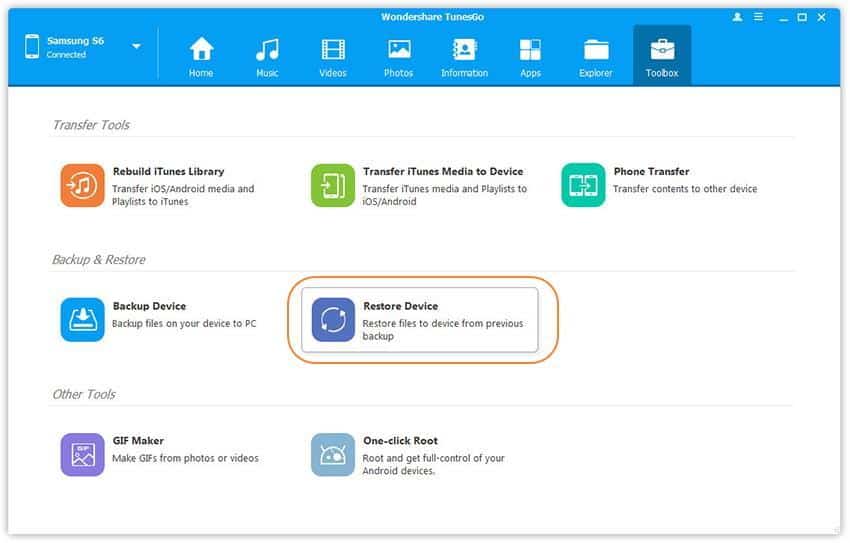
Select the backup you created earlier from Samsung device and simply click Next.
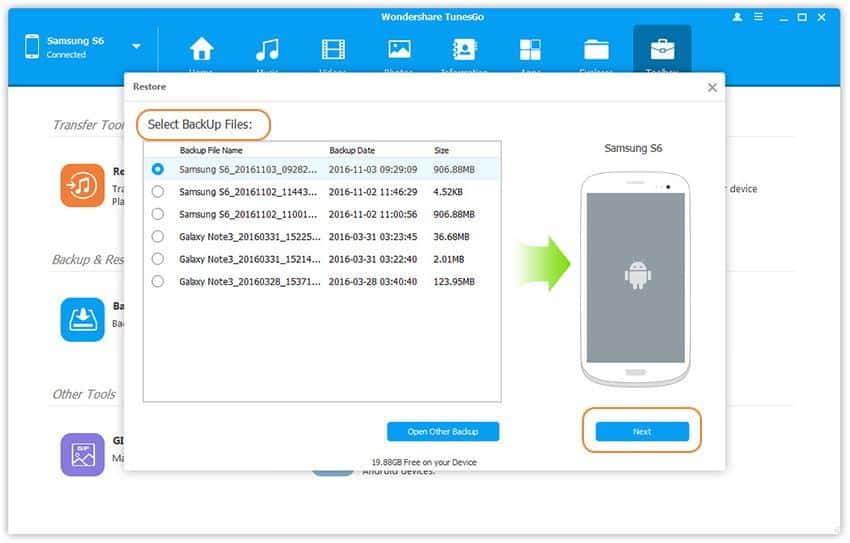
Select the content to restore and click Restore All and the content will be restored to your android device.
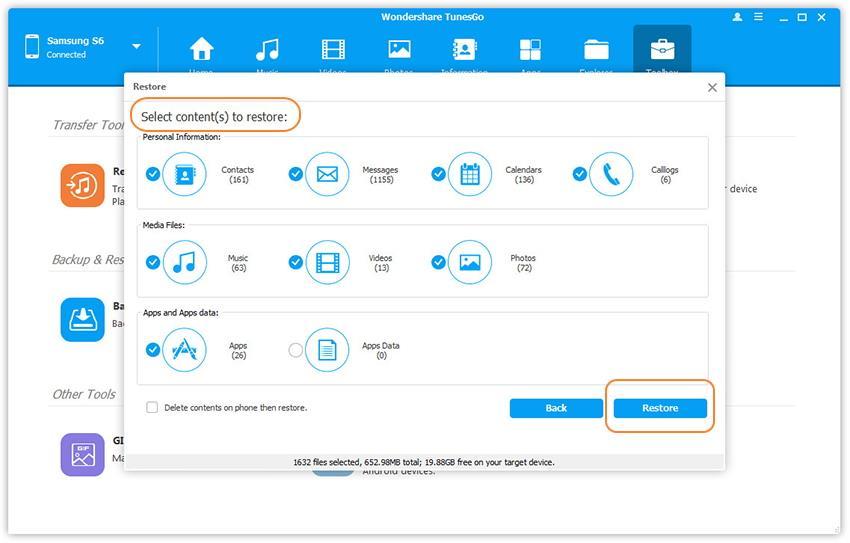
Hope this guide will help you to backup and restore data on your Samsung mobiles. The best part of the tool is, it will not only backup and restore Samsung smartphones, it can also backup any android device. So, if you’re looking for any tool to backup Android smartphones and tablets, this is the one. Let us know if you have any questions from the comments section below.
