
I am sure that you have stumbled across this post because you are facing difficulty with Android file transfer not working. Well, you don’t need to panic, take a deep breath because we are going to help you out. You might need to transfer your file from your Android phone, either to your PC or another phone. Most of the time, it works smoothly but once in a while you might face the problem. The solution to the problem is here in our post. The solutions that we are providing because of the Android file transfer not working will only take your few minutes and then you are all ready to transfer the files.
9 Distinct Solutions To Fix Android File Transfer Not Working Issue
Here are 9 possible ways to fix Android file transfer not working error in any device which is running on android gingerbread or higher. Either one of 9 solutions will surely solve the error “Android file transfer not working”.
Solution 1: Is your file transfer enabled?
Chances are there, that for various security reasons the file transfer of your Android smartphone is disabled. Before panicking, you need to check whether the file transfer is enabled or disabled in your Android smartphone.
If your file transfer is not working due to the disabled file transfer, you can check it by the following steps:
Go to ‘Setting’ > ‘Storage’ > USB Computer Connection > Media Device.
If there is no tick in front of the Media Device, tick the box in front of it. You can also check the Camera (PTP) option below the Media device but you have to uncheck it again. This might solve the Android file transfer not working problem.
Solution 2: Do you have Samsung Kies file transfer software?
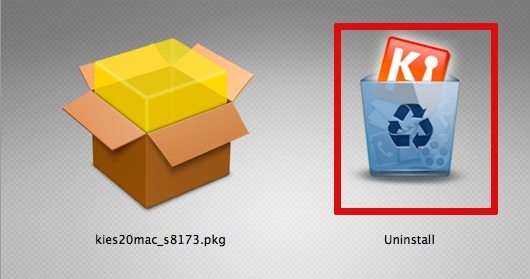
This solution is only for those who have Samsung Kies file transfer software in your Android phone. It often takes place that the Samsung Kies file transfer software throws a hindrance in Android file transfer and there is only one way of escaping it, and that is uninstalling the Kies file transfer software. Uninstall the package and then try to do the Android file transfer. Just keep in mind that simply deleting Samsung Kies file transfer won’t work, you have to uninstall it properly to avoid problems. Use the official ‘UNISTALLER’ to uninstall the Samsung Kies file transfer software.
Solution 3: Is your USB cable fine?
All the USB cables differ in condition. You need to check whether your USB cable is fine or not. Make sure that you are using the USB cable that came with your Android smartphone to transfer file. Most of the local USB cables available in the market doesn’t support Android file transfer. So, if your Android file transfer isn’t working, chances are there that your USB cable is the culprit.
Solution 4: Install AirDroid

You can even do the Android file transfer without the help of USB cable, all you need is AirDroid software. So, if you don’t find a suitable USB cable, just download AirDroid and transfer as many files as you want.
Solution 5: Use Android File Transfer
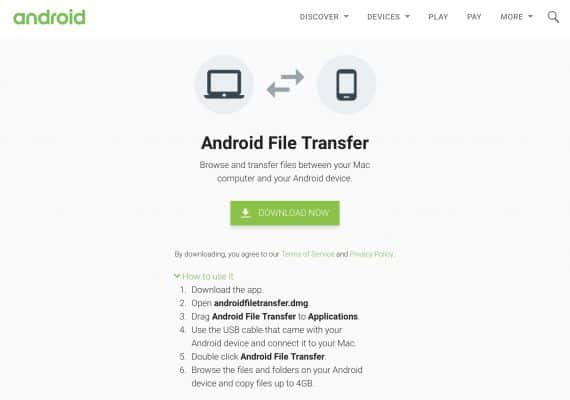
You can do Android file transfer easily if you download Android File Transfer on your PC. After the downloading and installation process is done, with the help of USB cable that came with your Android smartphone, connect your Android smartphone to your PC/laptop.
After connecting it, open the device on the software of Android File Transfer. You can then browse your data that you want to transfer on this software, once you have selected the data that has to be transferred, copy or move them into the PC/laptop. The Android File Transfer software will easily work on Android 3.0 or the later version.
Solution 6: Is your USB port fine?
See, if there is no problem in your USB cable and still you aren’t able to connect your Android smartphone to your PC, I think you must check your USB port. The fault in USB port is not clearly visible. You have to examine it minutely to check whether the USB port is working fine or not.
Solution 7: Does your device have the virus?
If your software is properly installed and the USB cable, USB port are working fine, but you’re unable to transfer, then there might be a virus in your device which must have altered or damaged the Android File Transfer software. Run a full scan to make sure that your device isn’t affected by any virus. If your Antivirus software reports a virus, remove it and then again install the Android File Transfer software from the official website.
Solution 8: Use iSkysoft software
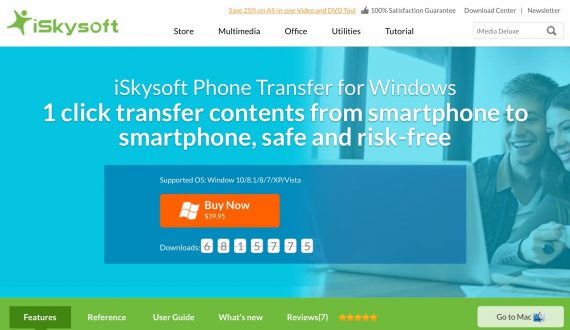
If none of the above solutions worked, and your Android file transfer is still not working, you can try your luck by iSkysoft Phone Transfer software which is available for both Windows and Mac. iSkysoft Phone Transfer software for Windows and Mac is both smooth and secure. The software, for extra security, backups your data from various sources like iCloud. To maintain the privacy of your data after the Android file transfer is done, it permanently erases the data from the software. iSkysoft Phone Transfer software ensures that you have chosen just the right software. Below image is a checklist of what the iSkysoft software is capable of doing.
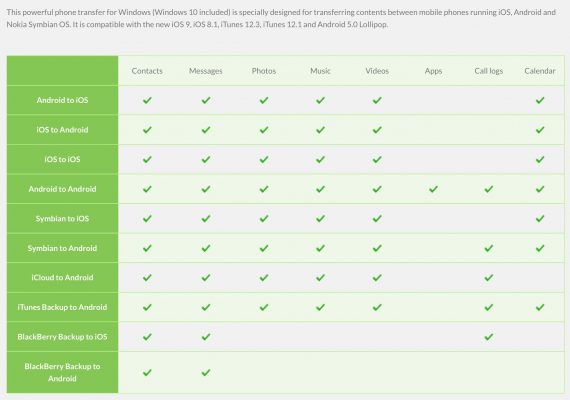
Solution 9: Use the debug mode
When you enable the debug mode, you are allowed to access your Android smartphone directly and do the Android data transfer without any notification.
In order to switch on the debug mode, follow the steps:
Setting> Developer Option> USB Debugging.
If you can’t find “Developer Options” in your settings, do the following simple trick:Go to Settings > About and tap on Build Number 7 times continuously.
Now go back to settings and you will find the Developer Options.
A message will appear stating, ‘USB debugging is intended for development purposes only. Use it to copy data between your computer and your device, install apps on your device without notification, and read log data.’ You have to click on ‘OK’ to enable the debug mode. In most of the cases, this solution work.
Round Up on Android File Transfer Not Working Error
If you are still facing the “Android file transfer not working” problem, you can restart your phone and your computer, and update your phone and computer. Nine solutions? Isn’t it more than enough? I am sure that one of the solutions will solve the problem of Android file transfer not working.
Were you able to solve your Android file transfer not working problem by the solutions mentioned in this post? If yes, then let me tell you that I would love to know which of the above mentioned solutions worked for you. Happy Android file transfer sharing!

9 solutions are not enough if they don’t provide a solution.
The real solution is to chuck Android phone into toilet.
Never going to buy an Android phone again. I can’t stand software that takes me half of my day just to figure out how to transfer an audio file.
You can enjoy an one click transfer from Android to Android by using Phone Transfer software, which is a professional tool designed to directly and freely transfer files between two Android phones. With this tool, you can easily transfer any files from one Android phone to another Android phone without any difficulty. More importantly, this software is fully compatible with different OS-driven devices like Android and iOS. So, you are totally free to sync files between any two devices, no matter they are running the same or different systems.
Tryed all still not working
The manual change from charging to transfer stays at charging…
Thank you very much it worked: Solution 9: Use the debug mode
The “USB Computer Connection” option has been removed from the Settings > Storage menu.
One workaround was to enable Developer Mode and change the USB Connection settings there, but as of two days ago this option was removed from the Developer Settings menu as well, and the phone now only charges.
yes, thanks, reboot baby, LOS menu now shows file transfer
If mentioned above solutions won’t help, you can check this article sync-mac.com/android-file-transfer-not-working.html
It describes one more way to solve Android-sync-Mac issue.
Thanks Alex,
This tool might help someone.
First, Why has Android.com (Google) arrogantly ignored working on improving the stability of this program? The same tap your head, go outside and fart tricks are still required to get the crap program to link.
Second, Your Solution 1 offers a path that does not match the sub menus I have on my Galaxy 5. What OS version are you writing for? When I go to Settings>Storage all I find is a profile showing storage space utilization. There are no command options.
Third, Recommending Samsung Kies file transfer software is akin to recommending that I go from standing next to a stinky outhouse to jumping into the holding tank. The Kies program is absolute junk. Even the Samsung reps in the electronics stores wrinkle their notice at the program.
My older LG 890 smartphone no longer connects to my laptop using MTP. It just stopped connecting after three years of working fine. It does connect using PTP. I can only get to photos that are in internal storage, but I cannot get to anything else in internal storage nor can I get to the SD card/ I have tried using a different cable. I have tried a different USB port. I can see the files on the SD card when I use File Manager, or take it out and put it in a card reader, so I know the SD card is intact and functioning. I have reinstalled the drivers. I went to the AT&T store, the tech turned on USB debugging under Developer Options, he aid that would solve my problem. I got home, the problem was unchanged. I have now tried every conceivable thing i can find online to get the computer to recognize the SD card and the other files in internal storage and nothing works. What’s left?
Did it work at AT&T store after enabling the USB debugging? Did you try on another laptop/computer?
I have the same problem and in my case, the USB debugging didn’t help at all. I use an Infinix Note 30i, any help?!
Great solution!
I just download Kies20Mac_s8713.dmg and uninstall Samsung Kies. Hence, it’s able to file transfer via USB cable. Bravo!
Thank you very much.
THANK YOU!!!!!!!!!! <3 <3 <3 this has solved my problem.
I’ve moto e3 power. I can’t able to transfer file from PC to my phone.
I used USB debugging and mtp in my phone. That doesn’t work. Help me please
is it showing “USB for charging” in notification drawer after connecting the device?
yes it is showing usb fir charging but, its not working even if i change it to usb for file transfer. There is some driver problem for it. But whrn i try to install driver it agains shows error. I also have Moto E3 Power.