Discord is a cross-platform voice and text chat app designed specifically for gamers. Despite being popular among gamers, the app is also used by groups and communities to come together and share their opinions on the same topic. You can create a Discord server, invite your friends. give permissions to different members and assign them different roles. Why should only humans have all the fun? We can add bots to Discord server for extra entertainment and features.

Are you planning to play amazing games with all your friends this weekend? Then you should consider setting up a Discord server and enjoy its seamless voice chat feature and talk with all your friends and exchange insults as you blast them away with your P90.
As mentioned earlier Discord is not just limited by its own features. To improve your experience greatly you can always add bots to Discord servers and get a number of amazing new features.
Here in this article, we’ll show you how you can add bots to your Discord server, how to remove them later, and some amazing Discord bots with useful commands. Let’s first start with adding bots to Discord servers.
Steps to add a bot to Discord server
Here are the steps along with screenshots for adding bots to Discord server. Before adding a bot, you must make sure it is trusted and useful to the community.
- Visit bots.discord.pw to browse Discord bots. Here you will find a lot of interesting and free bots for any server.
- After selecting a bot you like you need to click the Invite button. This will open the Discord login page in a new tab.

- You need to now log in to your Discord account by entering Email and Password. Click on Login after entering the credentials.
- At the Authorization screen, select the server from “Add a bot to a server” dropdown.
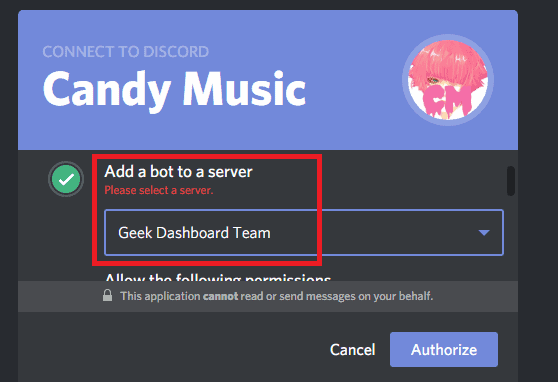
- After selecting the server, assign necessary Permissions to the bot. You must be very careful and know why you are adding permissions to the bot. Once you are done with choosing the permissions, click Authorize button to finally add the bot to Discord server.
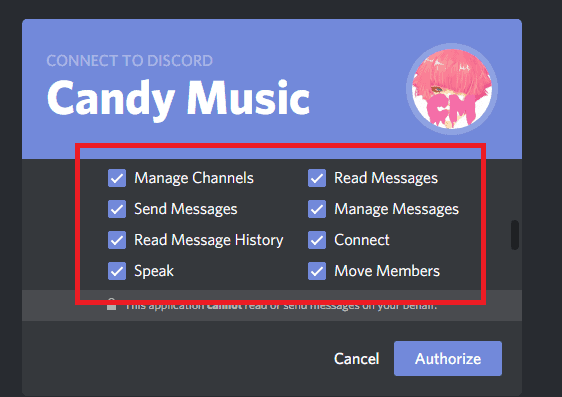
- If you have done everything correctly and the bot is authorized, you will see a tick mark and you can close the tab.
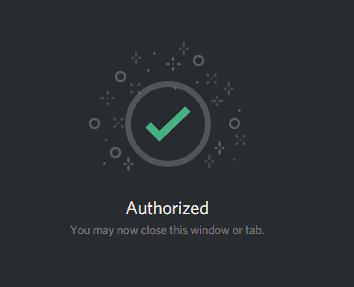
When you log in to your Discord account and open the server, you will see the message saying “Bot joined this server with you” or something similar to it.
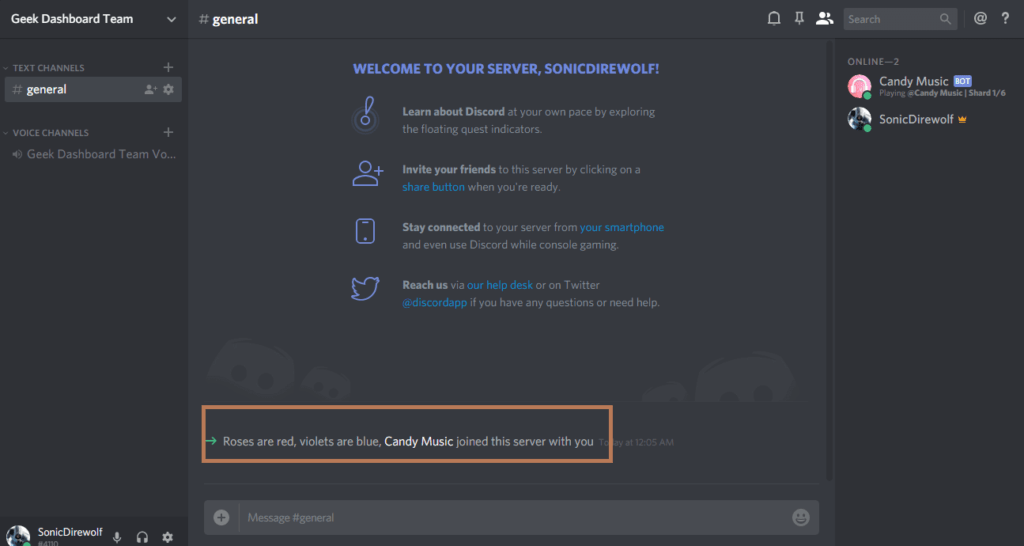
How to Remove Bots from Discord Server
Not happy with a particular bot? You can easily kick it out of the server. To remove bots from Discord server follow the given steps:
- Login to your Discord account and choose the server.
- Right-click on the bot name in the text section or the voice section.
- You’ll see an option of kicking. Click on it and the bot will be automatically kicked from your server.

Useful Discord Bot commands
So you’ve added a bot to your server. But how will you make it work? Discord bots come with specific commands that you can type in and get your bot working. Read to know how to interact with Discord servers.
- Type in @bot-name. Where ‘bot-name’ is the name of your bot. The bot will reply with a help option to let you know about its functions and things it can do.
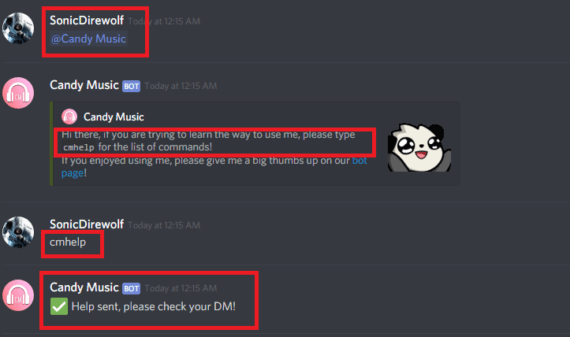
- Type the help command provided. In my case it’s ‘cmhelp‘ The bot will send you a list of available commands and a guide on how to use the bot.

- Now use the discord bot commands as your preference and have fun trying out different things.

Here’s a list of the best Discord bots you should try
- AnthBot: It consists of commands for entertainment as well as commands to improve member interaction on your server. It can control messages, notify you when a user leaves, connects, disconnects, or joins your server.
- Dyno: This bot is highly versatile that performs a number of commands ranging from music playing, auto-moderation, auto roles, mass mentions, etc. It even has Cleverbot integrated as well as overwatch stats for all the esports players out there. Dyno bot is highly customizable which makes it one of the best Discord bots out there.
- Nightbot: This is best Discord bots for moderation. It has a list of chat commands and auto-moderation tools which includes a blacklist for inappropriate words/phrases and suppress spamming. Nightbot provides a pile of chat commands and auto-moderation tools for your Discord server. This includes a blacklist for inappropriate words/phrases and the ability to suppress spamming.
- Candy Music: It plays YouTube videos in mp3 format on your Discord server. Select a song and the bot will download it. When a song is selected Candy Music will download it and play it after the current song!
- MeMezbot: Memezbot is the best Discord bot to share memes with your friends on your Discord server.
- GameStats: This bot can set up your gaming profile and share all your stats with your friends. It’s the best boasting bot if you are a hardcore gamer with some impressive K/D to show your friends. It can also help you see your stats from a large number of games, including PUBG, Rainbow Six: Siege, Rust, Paragon, World of Worships, Xbox Live, and many others.
Also Read: 6 Amazing Real-time Voice Changers for Discord
Final thoughts
So what are you waiting for? You know now how to add bot to Discord server and you know how to use its commands to control the bot. So go ahead, add bot to Discord server and watch how seamless and how better your experience with Discord will become. You’ll see what you were missing out on and how customizable Discord actually is.

Thanks a lot for your good write.